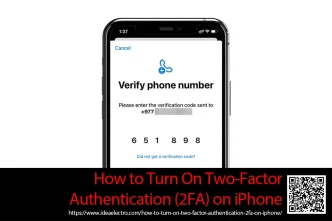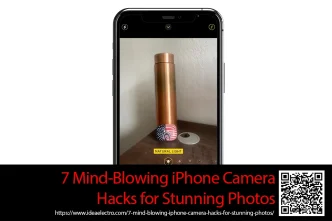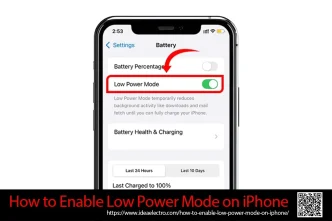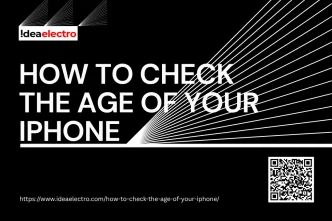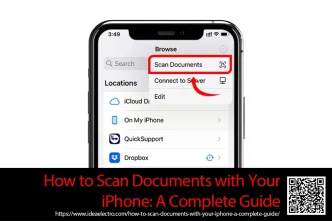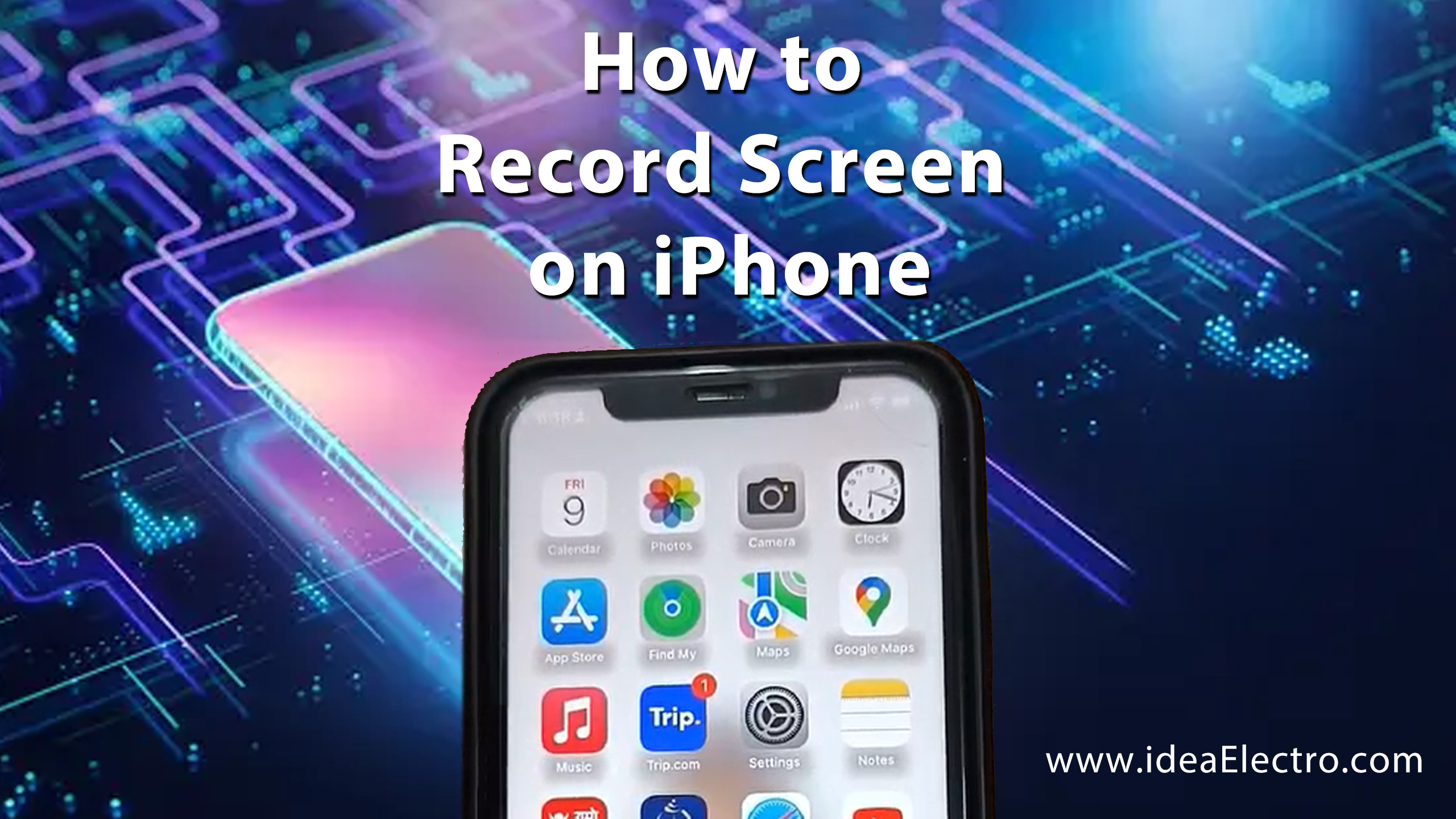In today’s digital world, keeping your personal information secure has never been more critical. Your iPhone stores sensitive information, from your messages and photos to financial details and passwords. This makes it essential to take extra precautions to protect your device and the accounts linked to it. One of the most effective security methods available is Two-Factor Authentication (2FA). This article explains what 2FA is and provides a straightforward guide to enabling it on your iPhone.
What is Two-Factor Authentication (2FA)?
Two-Factor Authentication (2FA) is a security process in which users verify themselves using two different authentication factors, typically something they know (password) and something they have (trusted device). This significantly reduces the risk of unauthorized access, even if your password is compromised, because hackers would need both your password and your device to access your account.
Apple’s 2FA specifically ensures your Apple ID and all connected devices stay secure. Once activated, you will receive a verification code every time you sign in to your Apple ID on a new device or web browser.
Prerequisites Before Enabling 2FA
Before you activate 2FA, ensure:
- Your iPhone software is updated to the latest version.
- You have your Apple ID login credentials ready.
- Your trusted phone number (usually your primary mobile number) is accessible.
These steps help avoid potential issues during the activation process.
Step-by-Step Guide: Enabling 2FA on Your iPhone
1. Open the Settings app on your iPhone.
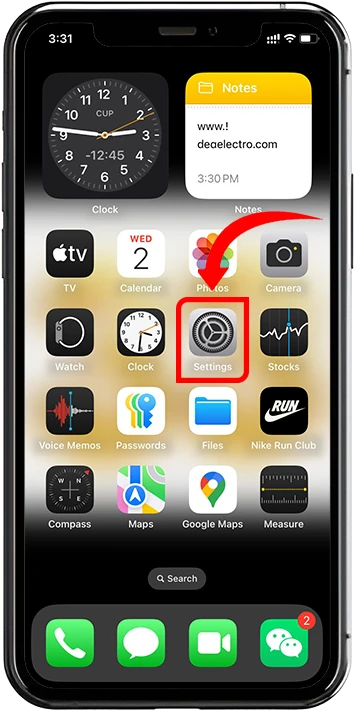
2. Tap on your Apple ID or name at the top of the Settings page.
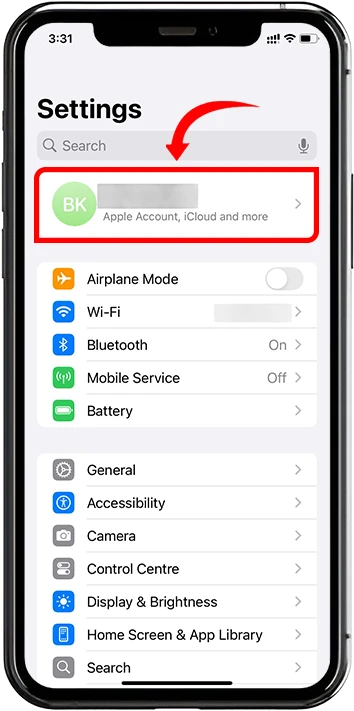
3. Select Sign-in & Security from the Apple ID menu.
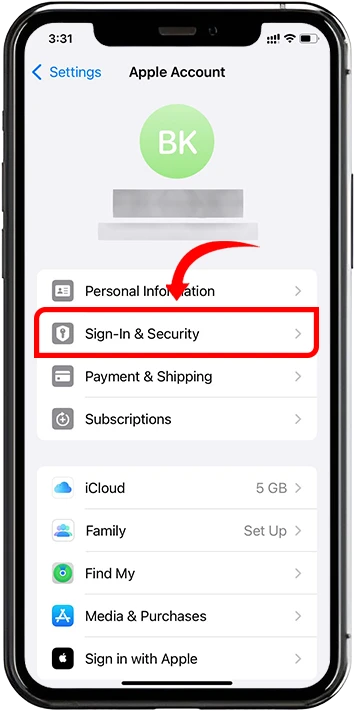
4. Tap On Two-Factor Authentication.
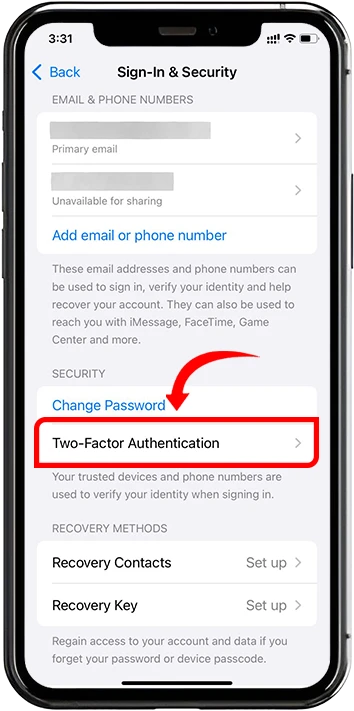
5. Add a trusted phone number by entering (Security Delay Required to add a trusted Phone Number) Tap Start Security Delay.
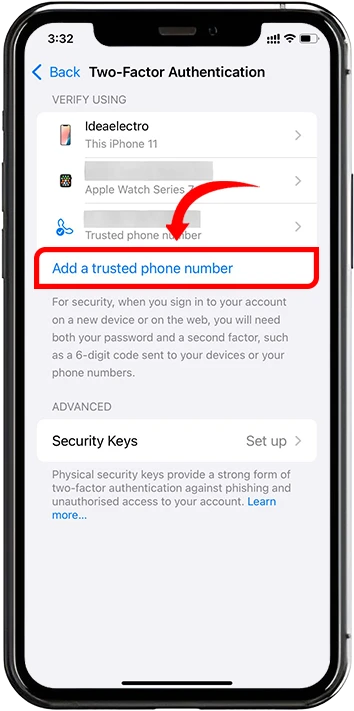
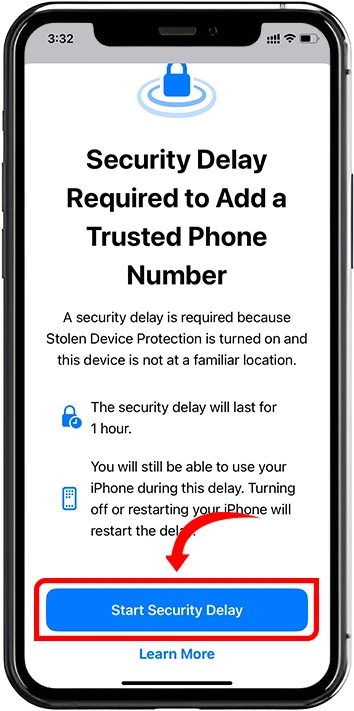
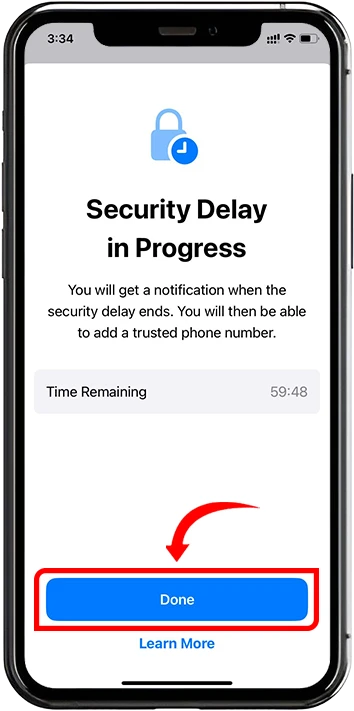
6. After security Delay Done, Add Phone Number (For verification select, by Text Message or Phone Call)
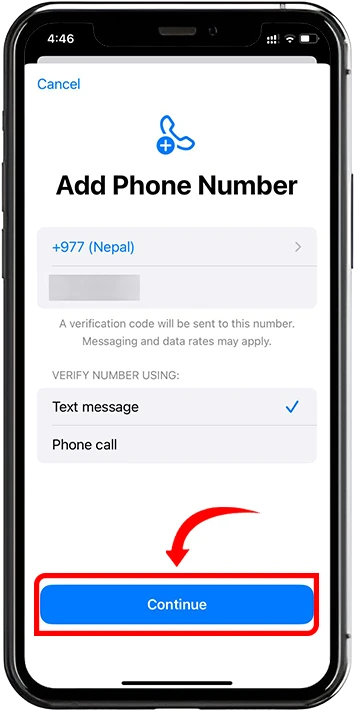
7. Enter the verification code sent to your trusted phone number and tap Next.
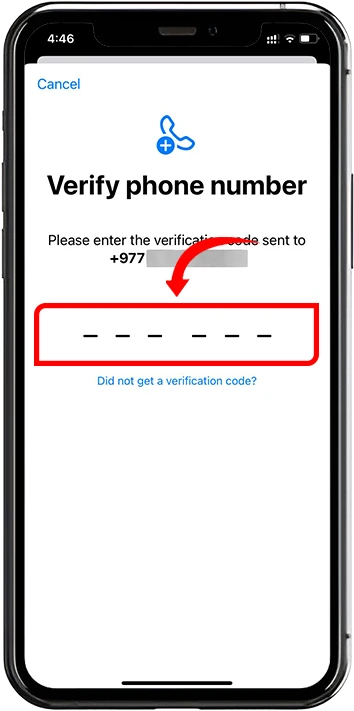
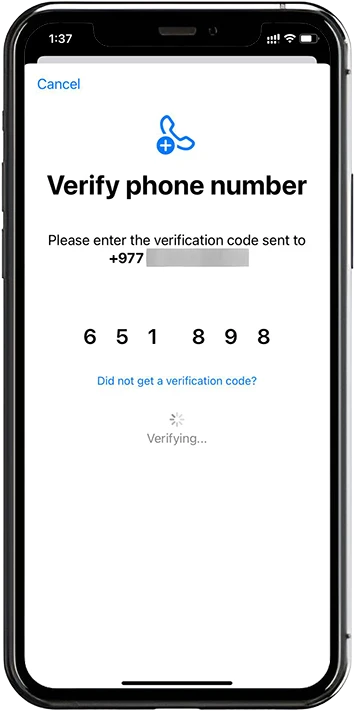
8. After verification, you will receive confirmation that 2FA is now enabled.
Managing Trusted Devices
Trusted devices are those that Apple recognizes as secure and belonging to you. Managing these devices is essential for ensuring continued protection.
- To manage your trusted devices, navigate again to Settings > Apple ID and scroll down to see the devices listed.
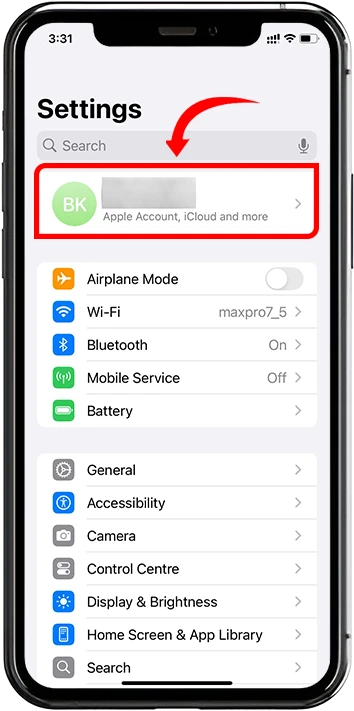
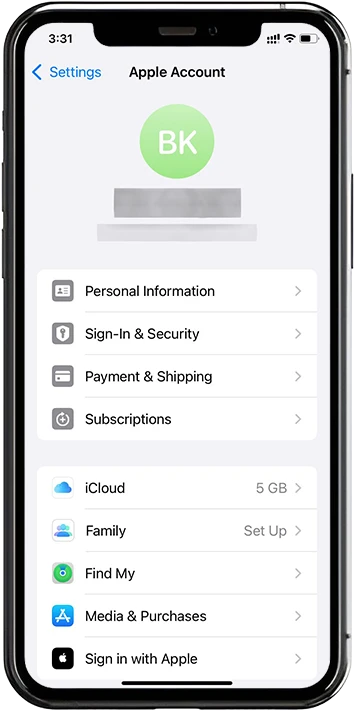
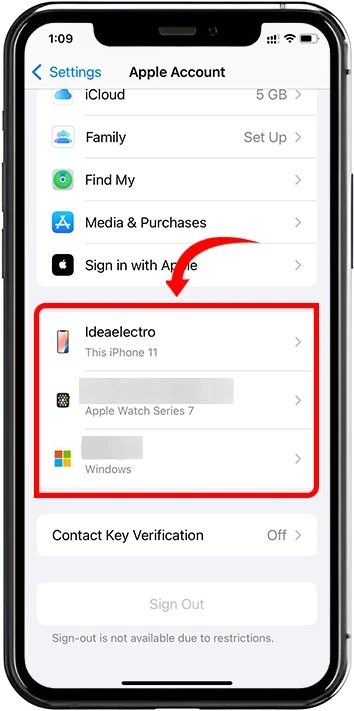
- You can tap any device listed to view details or to remove it if it’s no longer in your possession or use.
Regularly reviewing this list helps maintain the highest level of security for your account.
Using Verification Codes
Verification codes are central to Two-Factor Authentication. They ensure that only you can access your Apple ID.
When signing in to your Apple ID on a new device or browser:
- A verification code is automatically sent to your trusted device.
- This code appears as a popup notification, making it easy for you to copy and use.
Troubleshooting Common Issues
Occasionally, you might encounter issues while using 2FA. Here are solutions to common problems:
Didn’t receive a verification code?
- Double-check that your trusted phone number is entered correctly.
- Ensure your device has network coverage.
- Request a new verification code by tapping Get Verification Code in your settings.
Lost access to your trusted device or phone number?
- Use another trusted device, if available, to retrieve your verification codes.
- If no trusted device is accessible, visit iforgot.apple.com to initiate the account recovery process.
Encountering Error Messages
- Restart your device and retry.
- Ensure your device’s software is updated.
- Contact Apple Support if persistent issues continue.
Additional Security Tips
Beyond 2FA, following these tips can further protect your iPhone and Apple ID:
- Regularly update your Apple ID password, making it unique and complex.
- Keep your iPhone software updated, as updates often include security patches.
- Regularly review and update your trusted phone numbers and devices to maintain account integrity.
Conclusion
Enabling Two-Factor Authentication significantly enhances your iPhone’s security by providing a robust barrier against unauthorized access. The process is straightforward and highly recommended for every Apple user. Don’t wait for a security incident; activate 2FA today and enjoy peace of mind knowing your personal data is secure.
Frequently Asked Questions (FAQs)
Is 2FA mandatory on iPhones?
While 2FA is strongly encouraged for all iPhone users due to its security benefits, it’s not mandatory. However, certain Apple services might require it.
Can I disable 2FA after enabling it?
Once enabled, Apple does not allow users to disable 2FA. This policy ensures ongoing security for your account.
Does enabling 2FA cost anything?
No, enabling Two-Factor Authentication is completely free.
What if I lose access to my trusted phone number?
You can recover your account by visiting iforgot.apple.com and initiating the account recovery process using alternate verification methods.
By following the steps and guidelines outlined above, you’ll ensure your iPhone and Apple ID remain secure against potential threats.