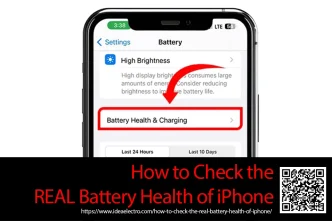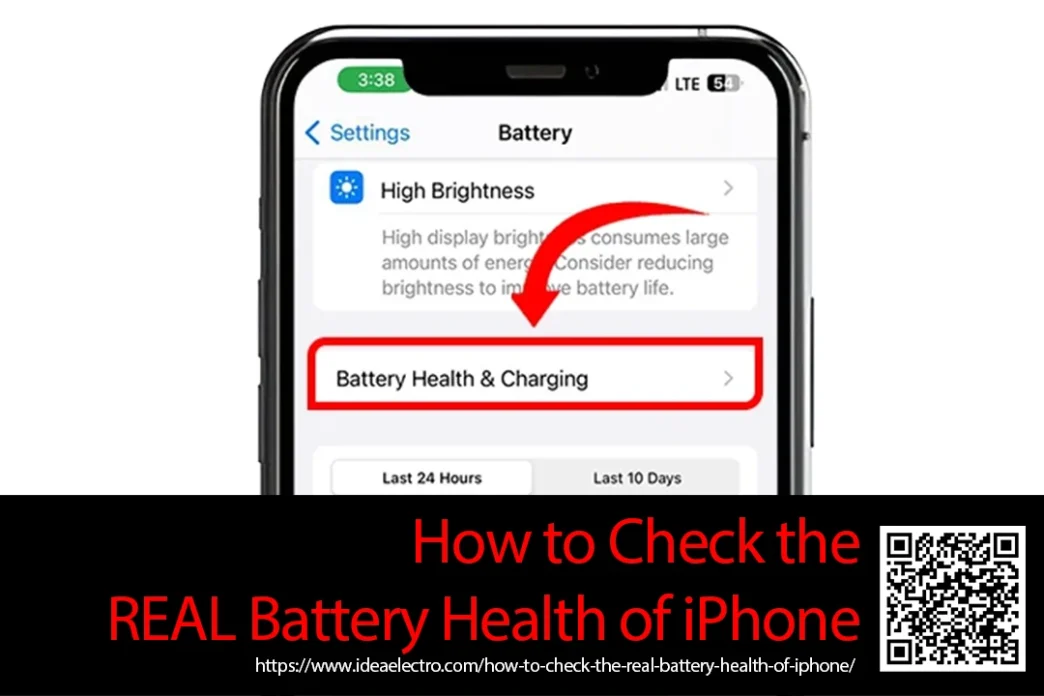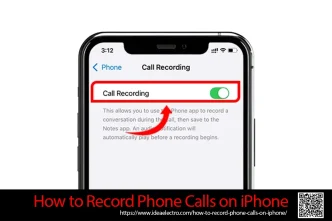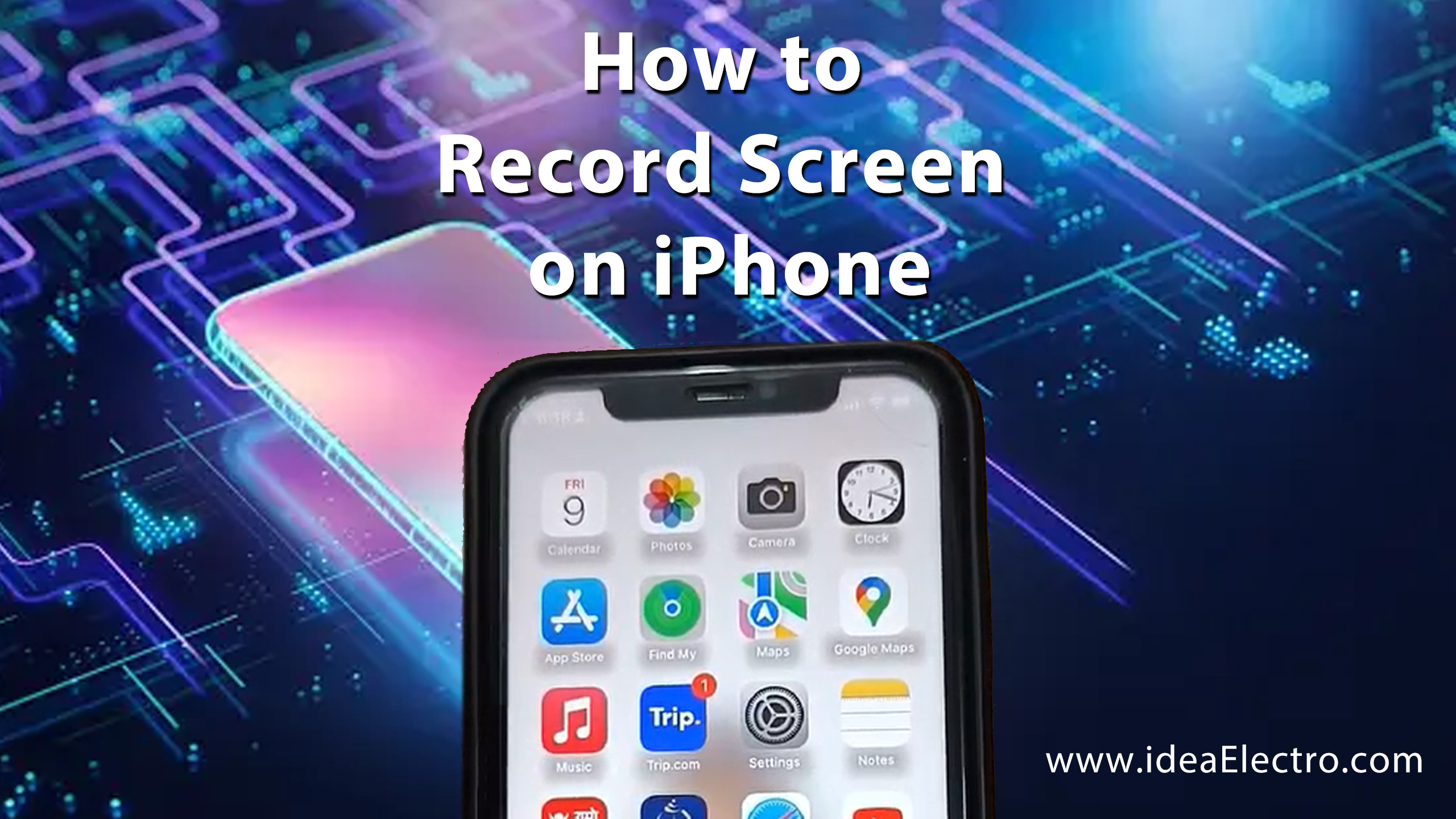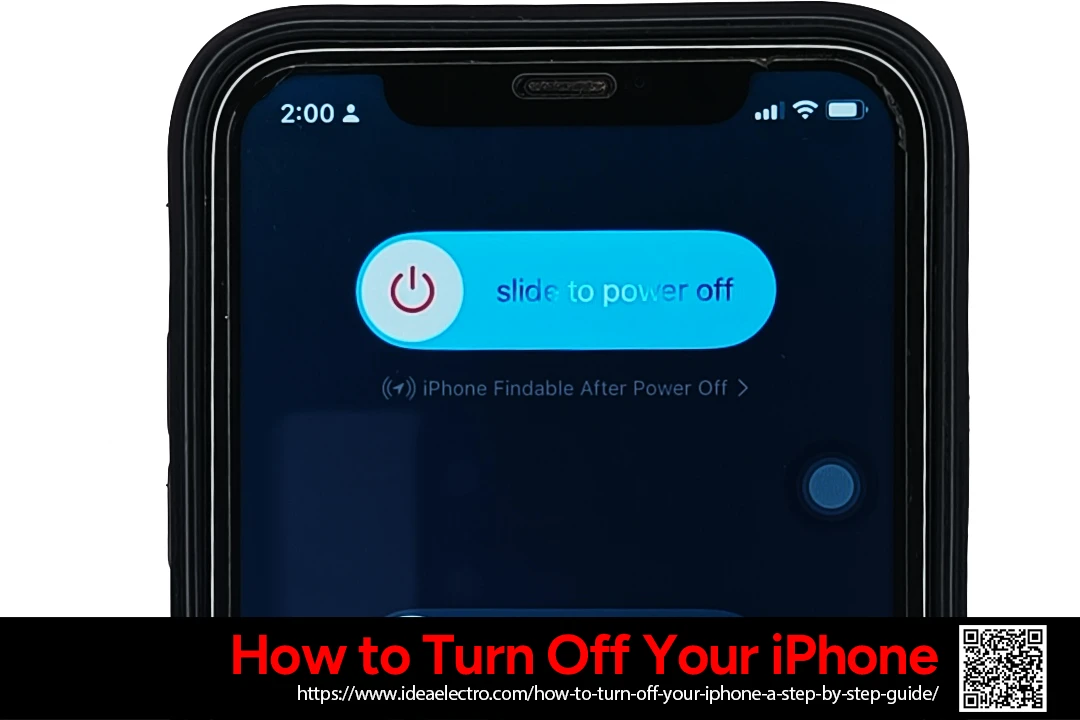Your iPhone might say 100%, but that doesn’t mean your battery is in perfect condition. Over time, every battery degrades—and that impacts how long your phone truly lasts between charges. Many users rely on the default battery percentage or the built-in health stats from Apple, but those only tell part of the story. If you’re serious about performance, longevity, or even buying/selling a used iPhone, knowing how to check the real battery health is a must.
What is Battery Health in iPhones?
Battery health is a measure of your iPhone’s battery capacity compared to when it was new. While the top-right battery percentage simply shows your current charge, battery health tells you how much capacity your battery can still hold. Apple uses two terms in their Battery Health section:
- Maximum Capacity – The percentage of the battery’s original charge capacity.
- Peak Performance Capability – Indicates if your phone supports normal peak power or has been throttled due to battery issues.
Using Built-In Settings to Check Battery Health
Apple has made it easy to find basic battery health info:
1. Go to Settings.

2. Tap Battery.
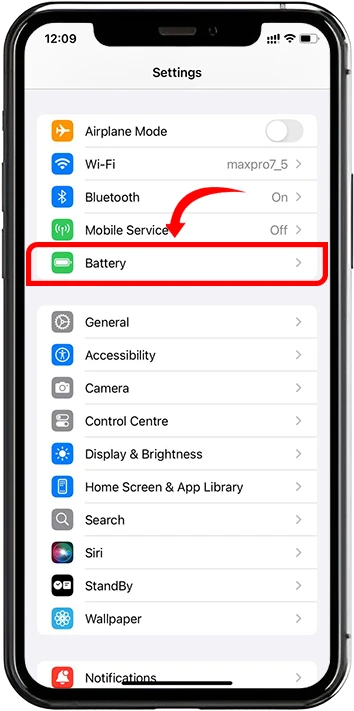
3. Tap Battery Health & Charging.
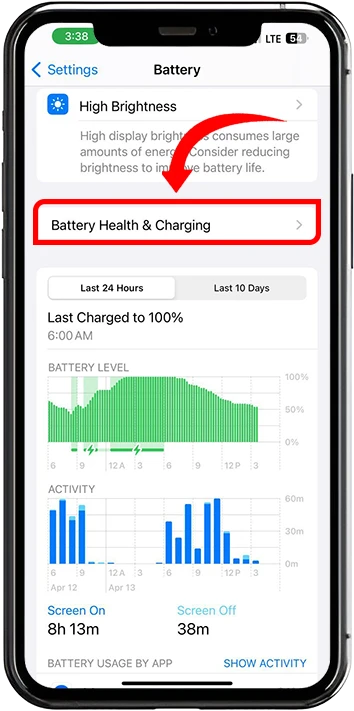
Here, you’ll see:
- Maximum Capacity: This shows how much your battery can hold now compared to when it was new.
- Peak Performance Capability: If your iPhone has shut down unexpectedly due to battery issues, it might say performance management is enabled.
What These Metrics Mean
- 100% Maximum Capacity is ideal for a new battery.
- Below 85% often means your battery won’t hold charge as effectively.
- If the system recommends Service, your battery has likely degraded significantly.
- “Peak Performance Capability” will also tell you if Apple has throttled your device to prevent shutdowns.
Limitations of Built-In Battery Health Tool
While convenient, the built-in Battery Health feature doesn’t tell you everything. You don’t get the battery cycle count, temperature data, charging voltage, or real-world performance metrics. It also doesn’t reflect daily usage patterns like how fast the battery drains or charges under different conditions.
To get the full picture, you’ll need more advanced tools.
How to Check Battery Cycle Count (REAL Indicator)
Using iPhone Analytics Data (Free Method)
You can get the battery cycle count directly from your iPhone using analytics logs:
1. Go to Settings > Privacy & Security > Analytics & Improvements.



2. Make sure Share iPhone Analytics is enabled.

3. Go to Analytics Data and look for files starting with log-aggregated-.

4. Open the most recent file and search for the term batterycyclecount.
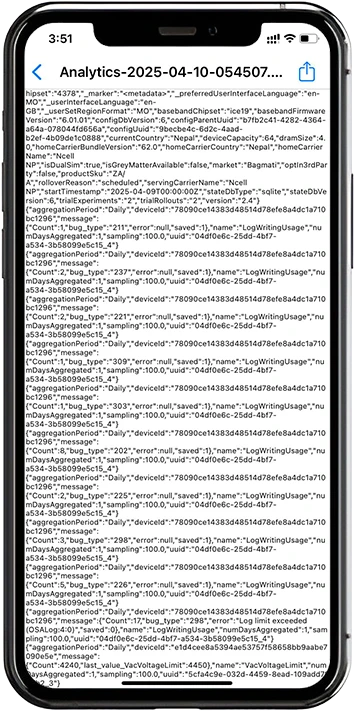
This number shows how many full charge/discharge cycles your battery has gone through. Apple batteries are designed for around 500 full cycles before noticeable degradation.
Third-Party Apps to Check Real Battery Health
For Mac Users – CoconutBattery
One of the most reliable apps:
- Connect your iPhone via USB.
- Launch CoconutBattery (macOS only).
- It shows:
- Current and design capacity.
- Cycle count.
- Battery temperature.
- Charging status.
For Windows Users – 3uTools
3uTools is a popular tool for Windows users:
- Download and install from the official 3uTools website.
- Connect your iPhone via USB.
- Open 3uTools and click on the Battery Life tab.
- You’ll see health, charge times, cycle count, temperature, and more.
For iPhone Apps (With Limitations)
Due to Apple’s sandboxing rules, apps from the App Store have limited access. Some apps like Battery Life or Lirum Device Info provide estimates, but they don’t show full cycle count unless jailbroken.
Signs Your Battery Might Be Degrading
Even if your battery health says it’s okay, real-world symptoms may say otherwise:
- Battery drains rapidly even at high charge.
- Phone gets unusually warm.
- iPhone shuts off at 20-30%.
- Performance lags during heavy tasks.
- iPhone takes too long to charge.
These can all be signs that your battery’s real health is declining—even if your phone says it’s at 85% capacity.
When Should You Replace Your iPhone Battery?
Apple recommends battery replacement when:
- Maximum Capacity falls below 80%, OR
- Cycle count exceeds 500, OR
- You’re experiencing shutdowns or performance issues.
Battery Replacement Options
- Apple Store: Usually ~$89–$99 depending on the model.
- Authorized service providers: Slightly cheaper, warranty protected.
- Third-party repair shops: Cheaper, but may void warranty or use non-genuine parts.
Replacing a worn-out battery can drastically improve performance and extend the life of your iPhone—especially if you’re not ready to upgrade.
Tips to Maintain Good Battery Health
Want to make your battery last longer? Follow these tips:
- Avoid extreme heat or cold.
- Don’t let your battery hit 0% too often—keep it between 20–80%.
- Enable “Optimized Battery Charging” to reduce overnight stress.
- Use MFi-certified chargers to avoid voltage damage.
- Avoid heavy gaming or charging while using intensive apps.