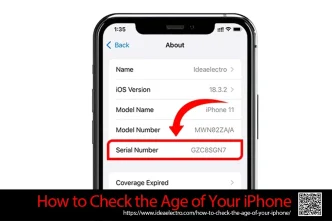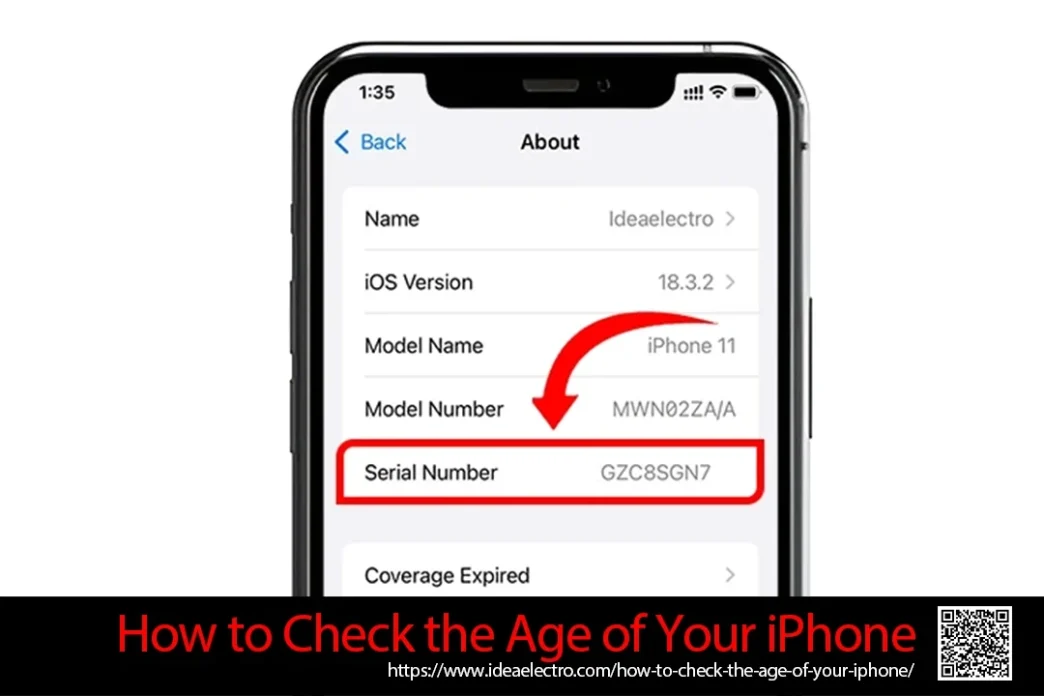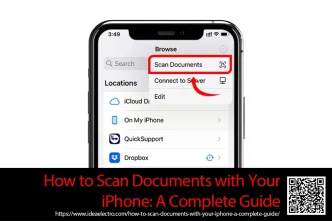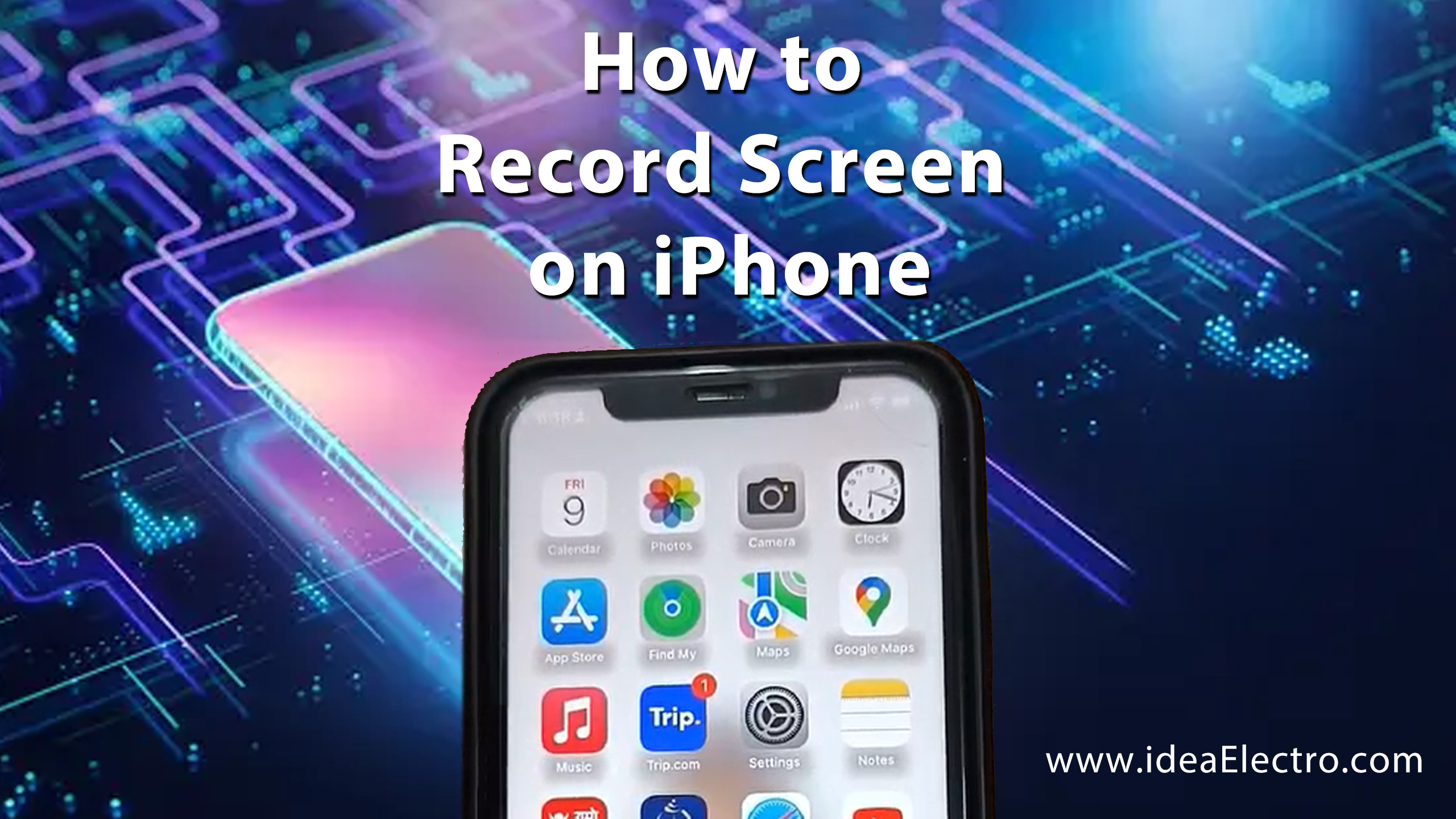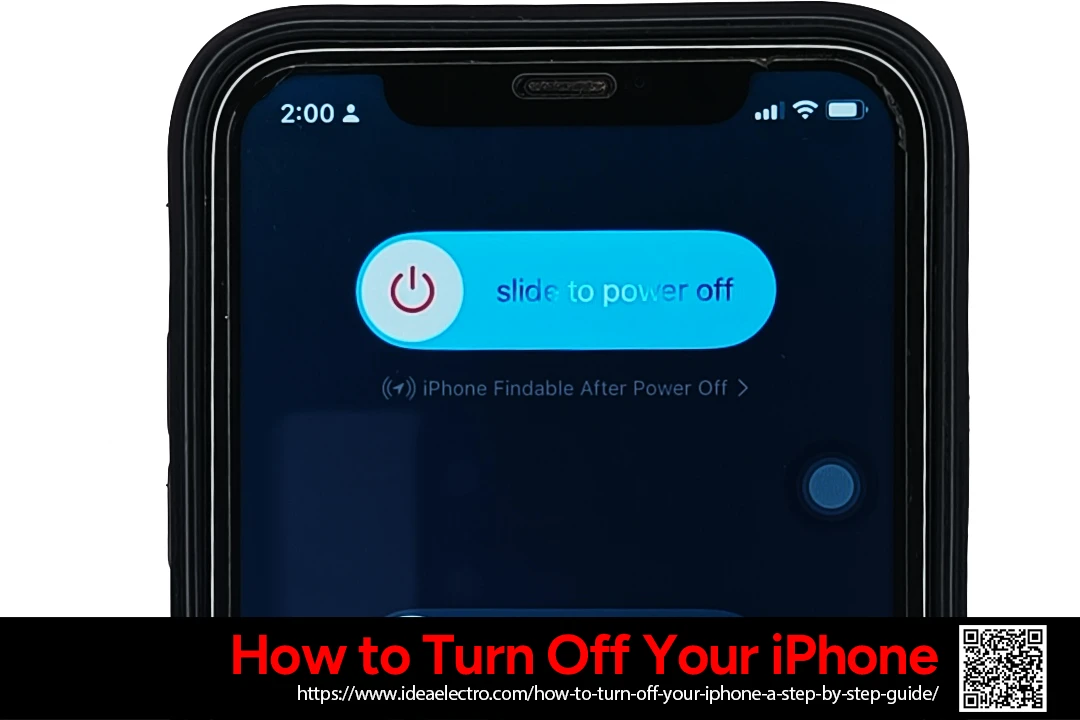Determining the age of your iPhone can be helpful for various reasons, such as verifying warranty status, assessing resale value, or troubleshooting performance issues. Apple does not explicitly list the manufacturing date on the device, but you can find it by decoding the iPhone’s serial number using Apple’s official tools or third-party websites. Below is a detailed step-by-step guide on how to check your iPhone’s age.
How to Find Your iPhone’s Serial Number
Before you can determine your iPhone’s age, you need to locate its serial number. Here’s how to find it:
Method 1: Through Settings
1. Open the Settings app on your iPhone.
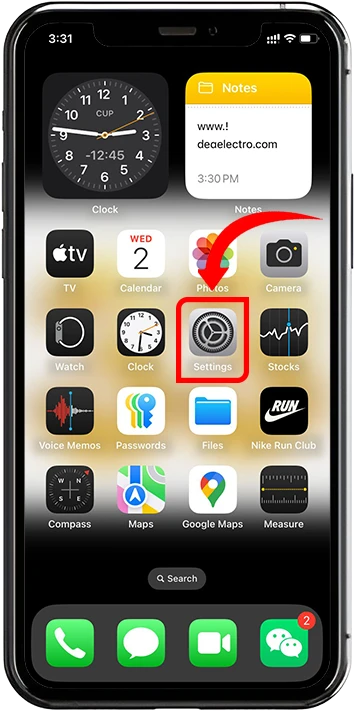
2. Tap General > About.
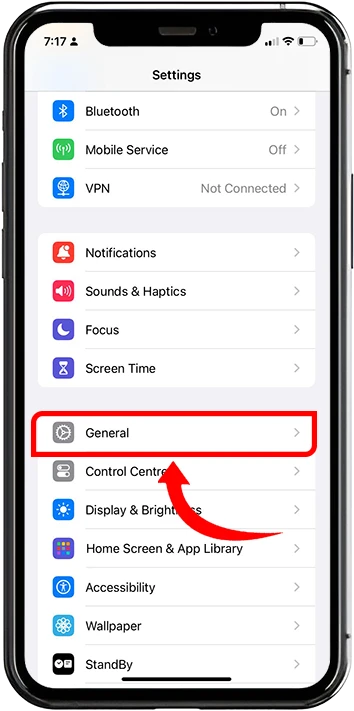
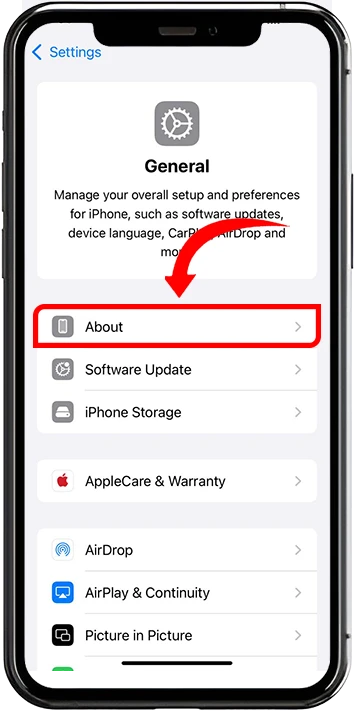
3. Scroll down to Serial Number and note it down.

Method 2: On the Device (Older Models)
- For iPhones with a SIM tray, check the back of the device (on some older models).
- On newer iPhones, the serial number may also be printed on the original packaging or receipt.
Decoding the Serial Number to Find iPhone Age
There are two main ways to check your iPhone’s age using its serial number:
Option 1: Using Apple’s Official Coverage Checker
🔗 https://checkcoverage.apple.com
- Visit Apple’s Check Coverage page.
- Enter your iPhone’s serial number (or IMEI if preferred).
- Complete the CAPTCHA verification and click Continue.
- Apple will display the following details:
- Purchase Date (if the device was registered with Apple).
- Warranty Expiration Date (helps estimate age if purchase date is unavailable).
- Eligible for Support (indicates whether the device is still under AppleCare or out of warranty).
⚠️ Note: If the iPhone was never registered, Apple may only provide an estimated production date based on warranty status.
Option 2: Using SNDeep.info (Third-Party Decoder)
- Go to SNDeep.info.
- Enter your iPhone’s serial number in the search box.
- Click Search.
- The tool will display details such as:
- Manufacture Date (year and week of production).
- Factory Location (where the iPhone was assembled).
- Model & Color.
- Device Age (based on production date).
⚠️ Note: While third-party tools like SNDeep.info provide useful estimates, they may not always be 100% accurate compared to Apple’s official records.
Conclusion
Checking the age of your iPhone is a straightforward process once you have the serial number. By using Apple’s official coverage checker, you can get warranty and purchase details, while third-party decoders like SNDeep.info provide additional insights such as the manufacturing week and factory location. Whether you’re verifying warranty status, selling your device, or simply curious about its production date, these methods will help you determine your iPhone’s age accurately.
For the most reliable information, always cross-check with Apple’s official tools when possible.