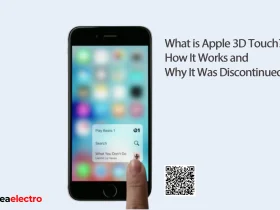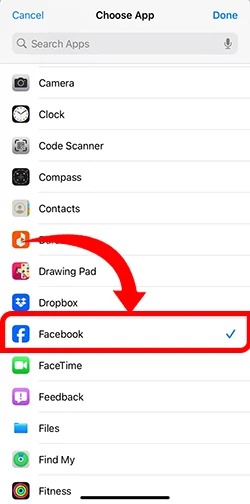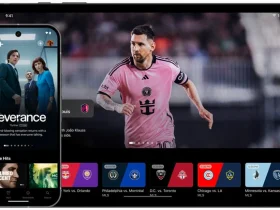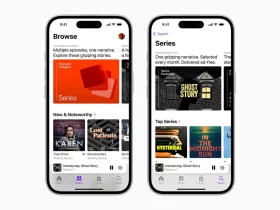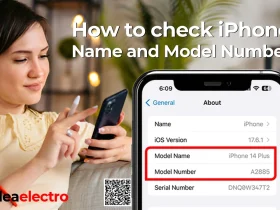In today’s digital age, safeguarding personal information on our smartphones is more crucial than ever. With the multitude of apps we use daily, from social media to banking, ensuring that sensitive data remains secure is a top priority. For iPhone users, the ability to lock apps with a password/Face ID or Touch ID offers an added layer of protection, preventing unauthorized access and maintaining privacy. This guide provides a comprehensive, step-by-step approach to locking apps on your iPhone, empowering you to take control of your digital security with ease and confidence.
Reasons to Lock Apps on iPhone
Locking apps on an iPhone is an important security measure for several reasons which are as follows:
- Enhanced Privacy: Locking apps ensures that personal and sensitive information, such as messages, photos, and financial data, is protected from unauthorized access. This is particularly important if you share your device with others or if it’s lost or stolen.
- Data Security: Many apps contain sensitive data, including banking and healthcare information. Locking these apps adds an extra layer of security, reducing the risk of identity theft and financial fraud.
- Childproofing: For parents, locking apps can prevent children from accessing inappropriate content, making accidental purchases, or altering important settings.
- Work Confidentiality: Professionals can protect work-related apps and data, ensuring that confidential information remains secure.
- Prevention of Unauthorized Usage: Locking apps can prevent others from accessing social media or messaging apps, protecting your online identity and private conversations.
How to enable this function:
1. Tap Shortcut app
2. Go to automation
3. Tap on new automation
4. Scroll down and tap the App
5. In new screen Tap once again in App/choose button
6. Chose as many Apps as you want lock, Now we are selecting the Facebook App for Demonstration Purpose.
7. Tap the Done (make sure switch Run immediately)
8. Tap on the Next Button
9. Tap on new blank automation.
10. In Search bar input the text “Lock Screen”

11. Tap on the “Lock Screen”
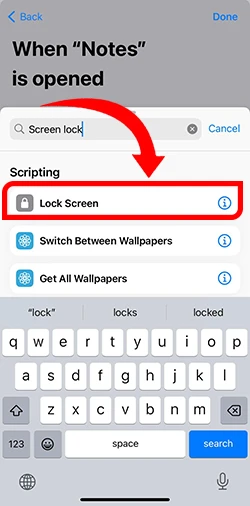
11. Tap on the “Done” at the upper right corner.
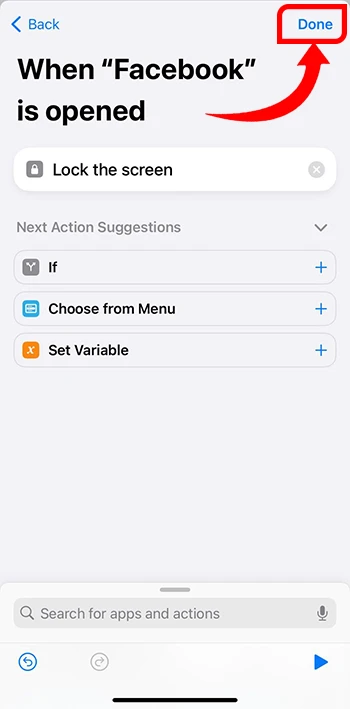
12. Now its all done. Facebook app is now locked.

Now it’s done. facebook App locked. Now, facebook is only accessible by your Passcode, Face ID or Finger ID.
FAQs
- Can I lock specific apps on my iPhone without Third-Party App?
A: Yes, Apple’s built-in features Shortcut apps to locking specific apps on iPhone. However, third-party apps may offer additional functionality.
- Are there any risks associated with using third-party app locking tools?
A: Yes, third-party apps may introduce security vulnerabilities, require complex setups, or involve subscription costs. Always choose trusted apps and read reviews before installation.
- Can I use Face ID or Touch ID to unlock individual apps on my iPhone?
A: Yes, Apple provides this feature natively, allow you to lock apps using Passcode, Face ID or Touch ID.
- How can I secure my app data without locking the entire app?
A: You can use app-specific features like passcodes, Face ID, or Touch ID within the app to secure data.
- What are the privacy implications of using third-party app locking tools?
A: Third-party tools may require access to your data, which could pose privacy risks. Always review permissions and terms of service before using these apps.