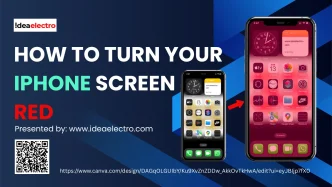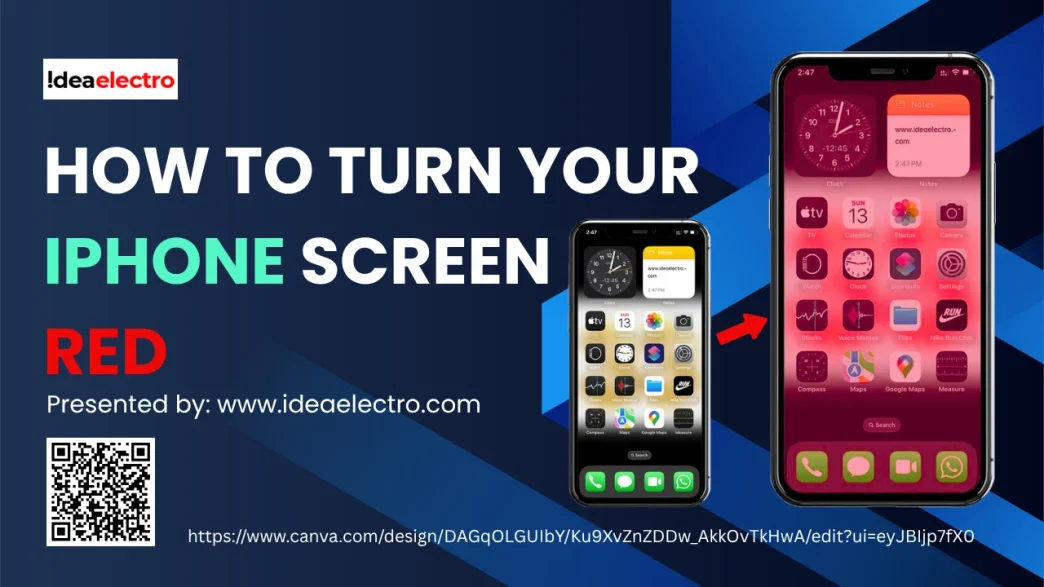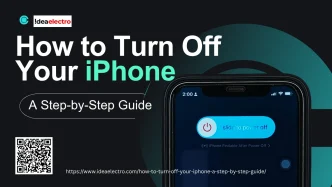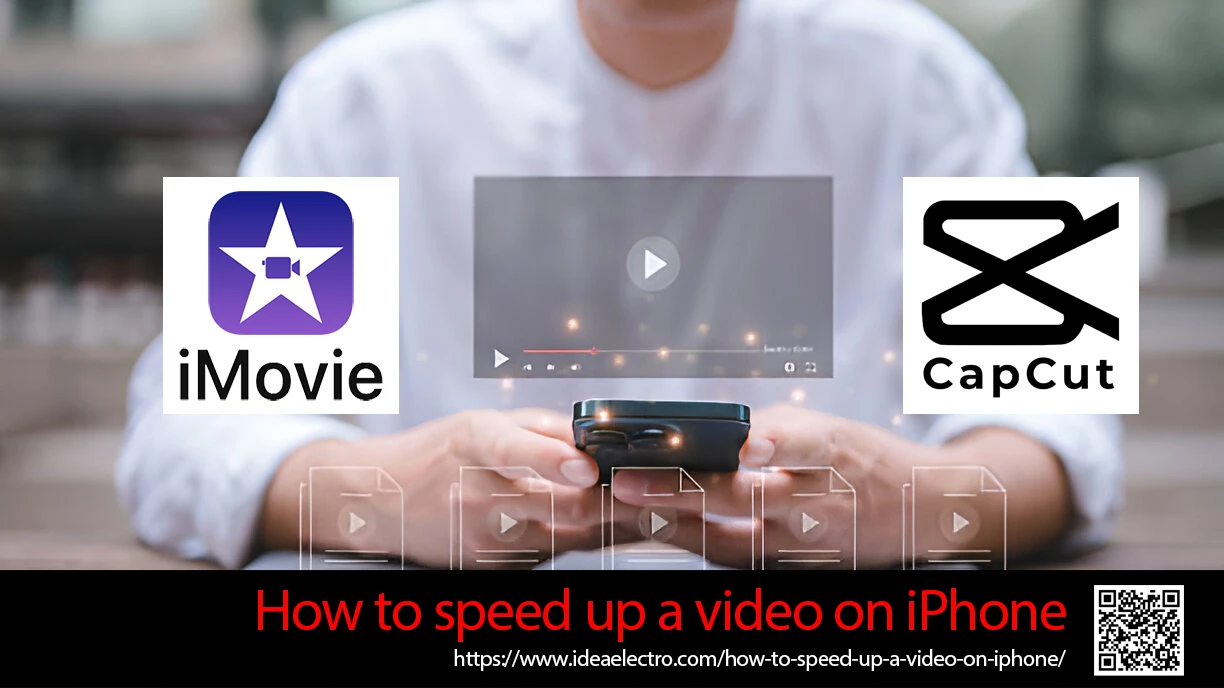Turning your iPhone screen red can be a simple yet effective way to reduce eye strain and improve your night vision. By minimizing the blue light emitted from your device, you can protect your eyes from fatigue and potentially improve your sleep quality. This guide on “How to Turn Your iPhone Screen Red” will help you adjust your screen settings, ensuring a more comfortable and healthier screen experience, especially in low-light environments. If you spend a lot of time on your phone, learning how to adjust your screen settings can make a significant difference.
Why Turn Your iPhone Screen Red?
Many people turn their iPhone screens red to combat the harmful effects of blue light, which can cause eye strain, disrupt sleep, and potentially lead to long-term eye damage. Red light, on the other hand, is less stimulating and can help maintain night vision, making it easier to use your phone in dark environments without causing discomfort or disrupting your sleep cycle.
Prerequisites
To turn your iPhone screen red, you’ll need:
- An iPhone with iOS 10 or later (iOS 14 or later for additional features like Back Tap)
- Access to the Settings app
How to Turn Your iPhone Screen Red: Step-by-Step Guide
1. Tap the “Settings” app on your iPhone.
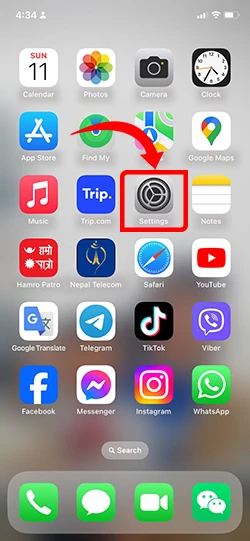
2. Scroll down and tap “Accessibility.”
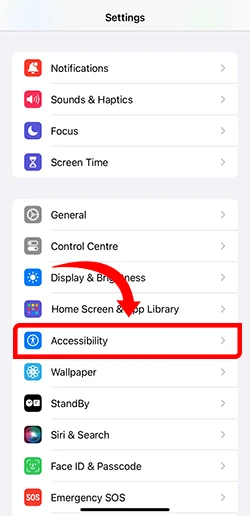
3. Select “Display & Text Size.”
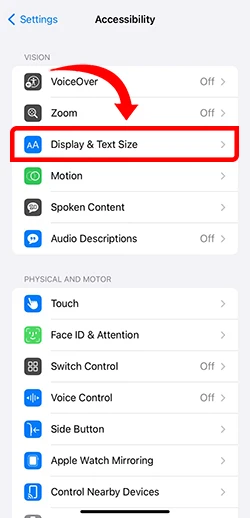
4. Get in color Filter and Turn on the “Color Filters” toggle switch.
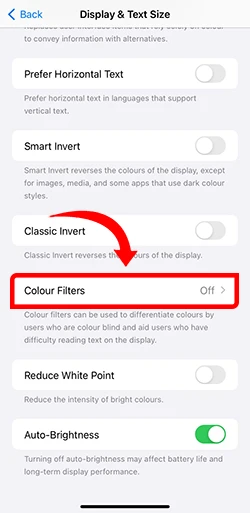
5. Tap a Filter displayed on screen, it’s depended on your iOS version.
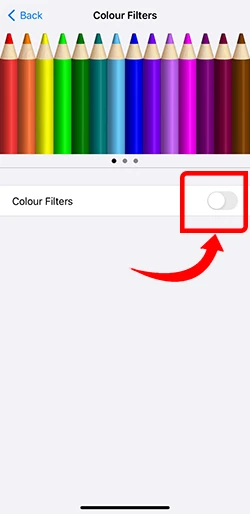
6. If you choose “Color Tint,” you can adjust the INTENSITY and HUE sliders to make the screen red.
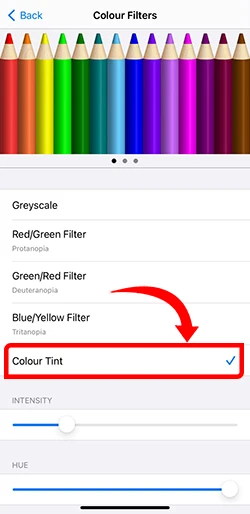
7. The final output appears as follows:
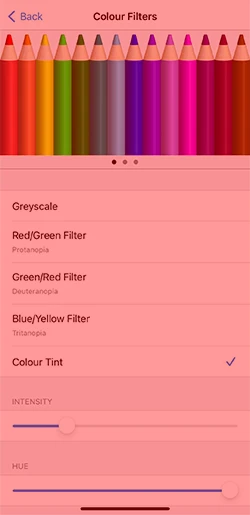
Please watch the video below to learn how to turn your iPhone screen red.
The Benefits of Using a Red Screen
- Reduces Eye Strain: Red light is less harsh on the eyes compared to blue light. Blue light, which is emitted by most screens, can cause significant eye strain and discomfort, especially during prolonged use. Switching to a red screen can alleviate these symptoms, making it easier to use your phone for extended periods without experiencing eye fatigue.
- Improves Night Vision: Red light is less disruptive to your night vision. When you look away from a red screen, your eyes can adapt more quickly to the darkness around you. This is particularly useful for activities that require good night vision, such as stargazing or navigating in low-light conditions.
- Promotes Better Sleep: Exposure to blue light before bedtime can interfere with your circadian rhythm and suppress the production of melatonin, a hormone that regulates sleep. Red light, on the other hand, has a minimal impact on melatonin production, making it a better option for evening use. This can help you fall asleep more easily and improve the overall quality of your sleep.
- Decreases Headaches: For individuals who are prone to headaches or migraines, reducing exposure to blue light can be beneficial. Blue light is known to trigger headaches in some people, whereas red light is less likely to cause such issues. Switching to a red screen can therefore help in reducing the frequency and severity of headaches.
- Enhances Focus and Productivity: Red light is less stimulating than blue light, which can help you stay focused and productive, especially during late-night work sessions. By reducing the overall strain on your eyes and minimizing distractions, a red screen can help you maintain better concentration on your tasks.
- Protects Retinal Cells: Red light has been shown to have protective effects on retinal cells, potentially reducing the risk of age-related vision problems such as macular degeneration. This makes it a beneficial option for long-term eye health.
- Convenient for Low-Light Environments: Using a red screen can be particularly useful in low-light environments where you don’t want to disturb others. For example, if you need to use your phone in a movie theater or while someone else is sleeping, a red screen will be less intrusive and disruptive.
FAQs
Why does my screen look redder than expected?
- The Intensity and Hue sliders may be set too high. Adjust them to reduce the redness.
Can changing my iPhone screen color affect battery life?
- No, changing the screen color settings does not significantly impact battery life.
How do I revert to default screen settings?
- Go to Settings > Accessibility > Display & Text Size > Color Filters and toggle off Color Filters.