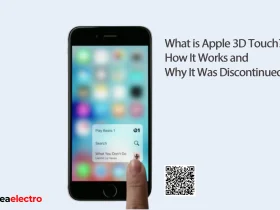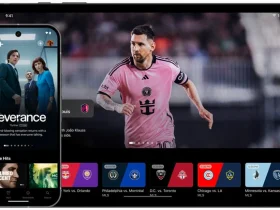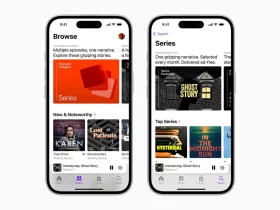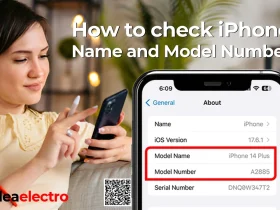In today’s digital age, the ability to block unwanted calls and messages is more crucial than ever. With the rise of spam calls, phishing scams, and other unsolicited communications, protecting personal privacy and maintaining peace of mind have become priorities for many mobile phone users. Unwanted calls can be more than just a nuisance; they can pose security risks and lead to potential scams, making it essential to have effective tools to manage and block these interactions.
The iPhone, a popular choice among smartphone users, offers a range of easy-to-use features to block numbers and manage unwanted communications. Apple’s iOS provides built-in capabilities such as Silence Unknown Callers, which automatically silences calls from numbers not saved in your contacts, sending them directly to voicemail. Additionally, users can manually block specific numbers through the Phone, FaceTime, and Messages apps, ensuring that unwanted calls, texts, and FaceTime calls are effectively filtered out.
Moreover, iPhone users can enhance their call-blocking capabilities by utilizing third-party apps available in the App Store. These apps offer additional features, such as identifying and blocking spam calls based on a database of known spam numbers. By leveraging these built-in and third-party options, iPhone users can take control of their communication channels, reducing interruptions and safeguarding against potential threats.
Why You Might Want to Block a Number
- Avoid Unwanted Communication: Blocking a number helps prevent unwanted calls or messages from telemarketers, scammers, or persistent individuals.
- Protect Privacy: It ensures your personal information remains secure by stopping unwanted contacts from accessing your phone.
- Reduce Stress: Blocking nuisance callers can significantly decrease stress and anxiety associated with receiving unwanted communications.
- Maintain Focus: Eliminating distractions from unsolicited calls or texts allows you to focus on important tasks without interruptions.
- Enhance Safety: For individuals facing harassment or threats, blocking a number can be a crucial step in enhancing personal safety and peace of mind.
- Manage Relationships: It can help in managing personal relationships by cutting off communication with individuals who are no longer welcome in your life.
Different Methods to Block a Number on iPhone
Whether you want to block a specific contact, unknown callers, or spam, following are the different ways to effectively block a number on your iPhone.
Method 1: Blocking a Number through the Phone App
Blocking a number on your iPhone through the Phone app is a simple and effective way to avoid unwanted calls. Here’s a step-by-step guide to help you through the process:
1. Open the Phone App: Start by launching the Phone app on your iPhone, which you typically use for making calls.
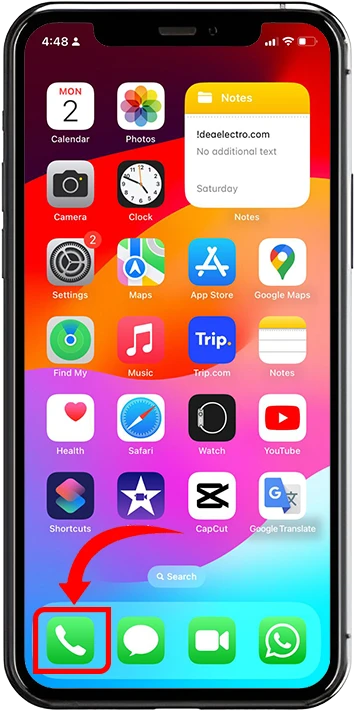
2. Access the Recents Tab: Tap on the “Recents” tab at the bottom of the screen to view your recent call history.
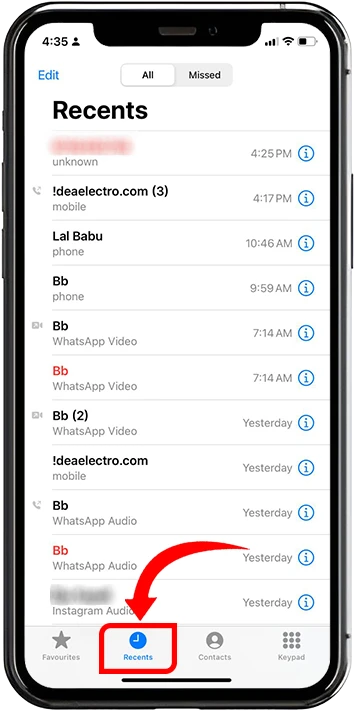
3. Select the Number: Find the number you wish to block in your call log, and tap the “i” icon next to it to access more details.
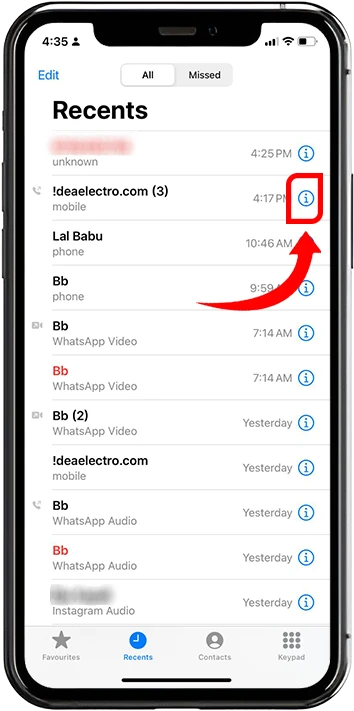
4. Block the Caller: Scroll down the caller’s information page and tap on “Block Caller.”
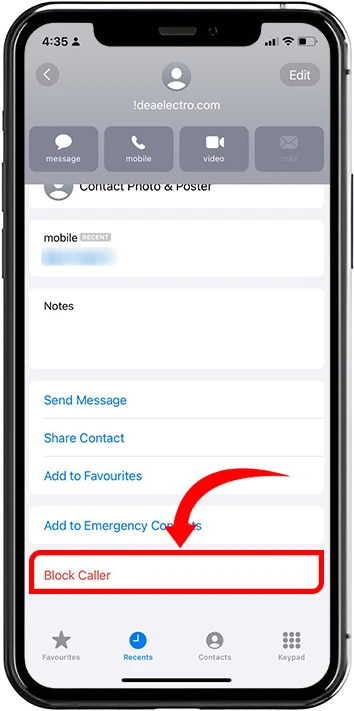
Confirm your choice, popup message highlight “Block Contact” then Tap, The number will be added to your block list, preventing them from contacting you via calls, messages, or FaceTime.
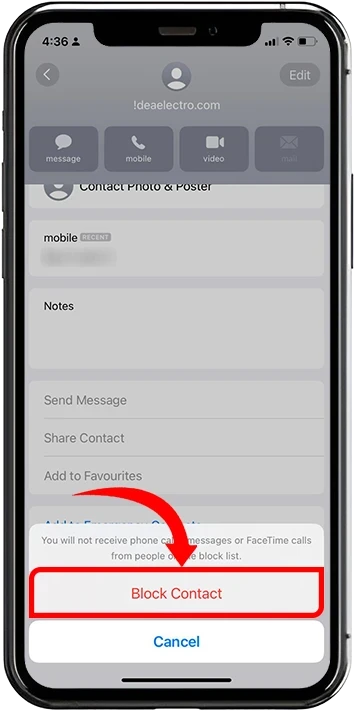
Blocking a Number Through the Messages App on iPhone
Blocking unwanted numbers on your iPhone can help you avoid spam or unwanted messages. Here is a step-by-step guide on how to block a number through the Messages app on your iPhone.
1. Open the Messages App: Locate and open the Messages app on your iPhone’s home screen.
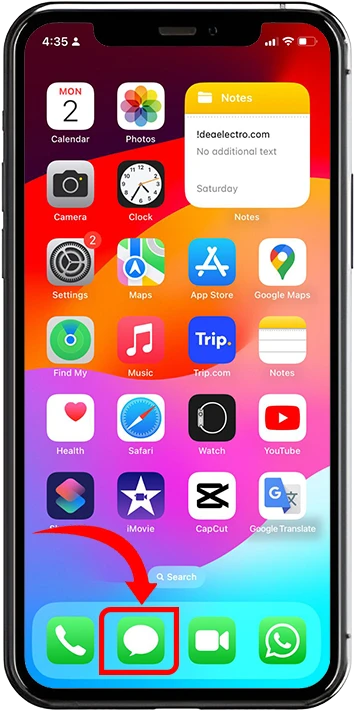
2. Select the Conversation: Find and open the conversation with the number or contact you wish to block.
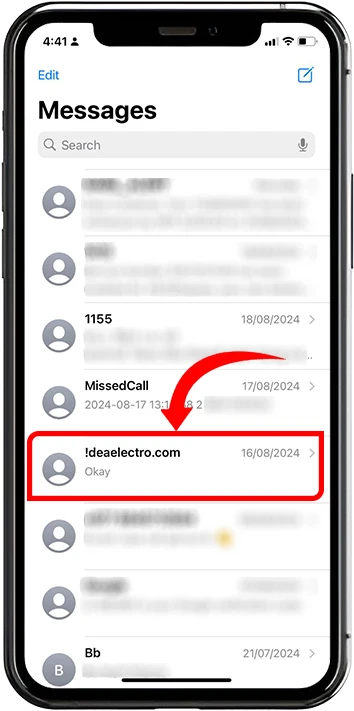
3. Access Contact Information: Tap on the contact name or number at the top of the screen to access more options.
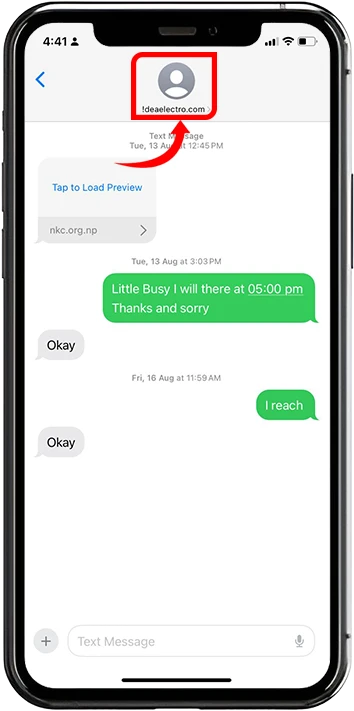
4. Navigate to Info: Tap on the Info button to view the contact details.
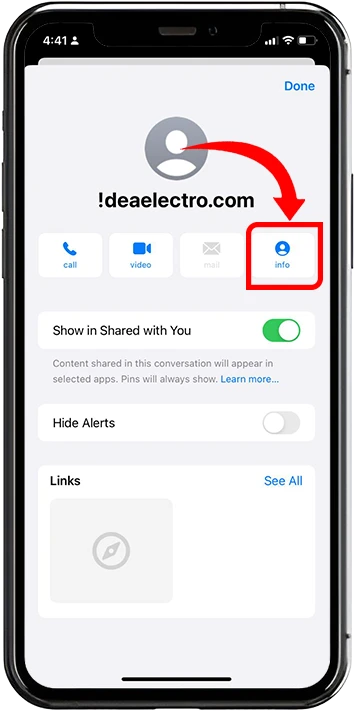
5. Block the Caller: Scroll down to the bottom of the contact details screen and select Block Caller.
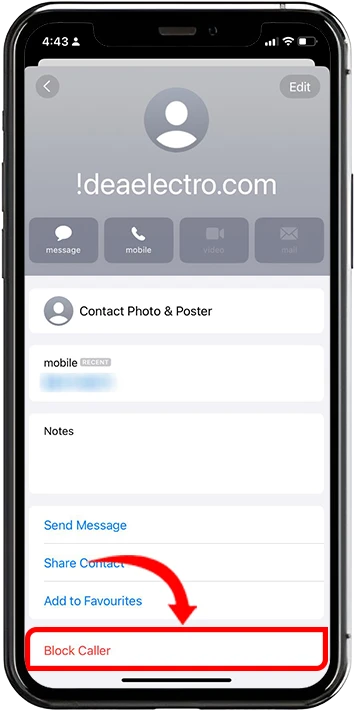
6. Confirm Blocking: A pop-up will appear asking you to confirm. Tap Block Contact to finalize the process.
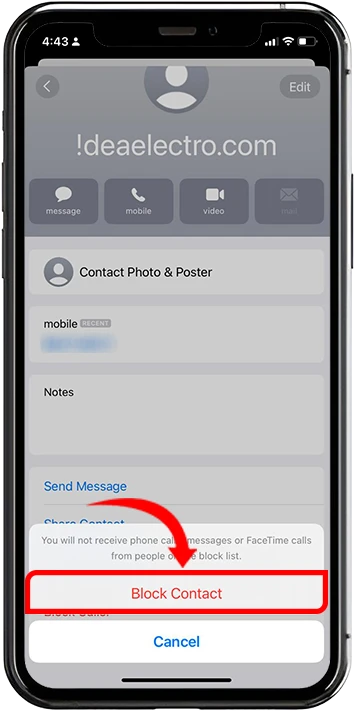
Blocking Unknown or Private Numbers on iPhone
Unknown or private numbers can be a significant nuisance. Fortunately, iPhones offer a feature to help manage these interruptions. Here’s a guide on how to use the Silence Unknown Callers feature to mute such calls effectively.
1. Open Settings: Start by opening the Settings app on your iPhone.
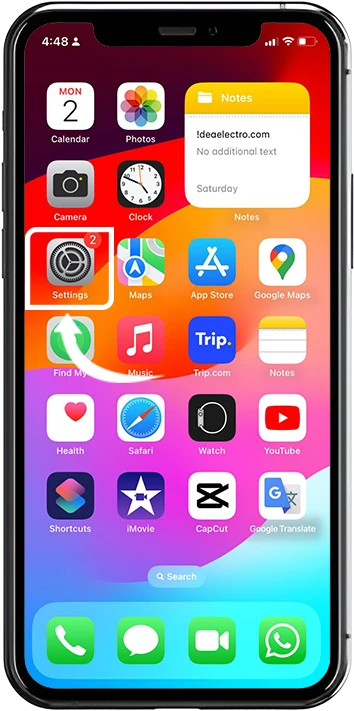
2. Navigate to Phone Settings: Scroll down and tap on Phone.
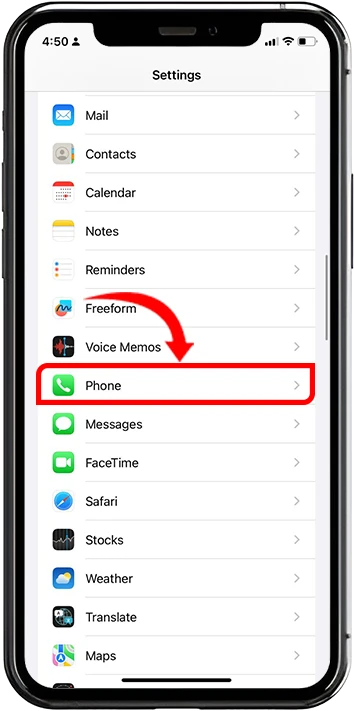
3. Enable Silence Unknown Callers: Within the Phone settings, scroll down to find the Silence Unknown Callers option and Tap.
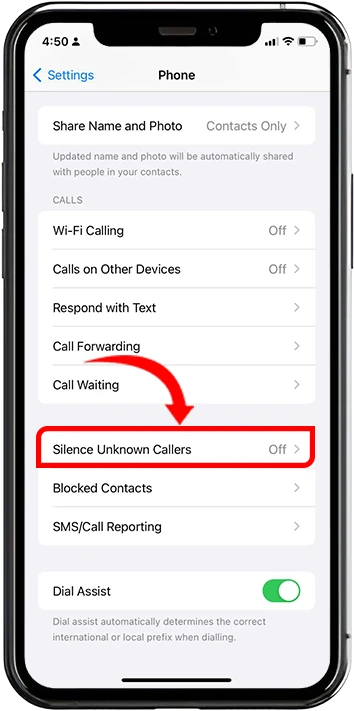
4. Tap on it and toggle the switch to the on.
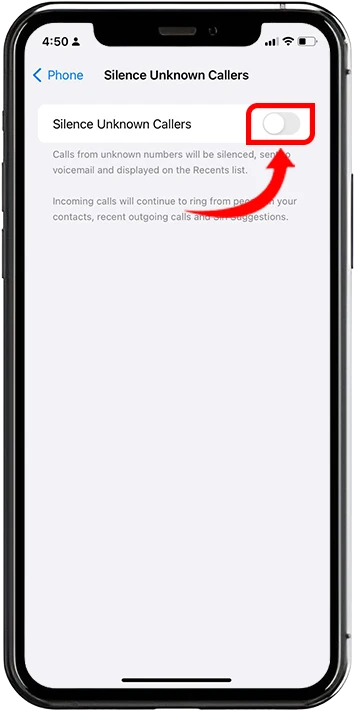
How to View and Unblock Numbers on iPhone
If you’ve ever blocked a number on your iPhone and now wish to reconnect, you’re not alone. Whether it’s a change of heart or a mistake, unblocking numbers is straightforward. Here’s a guide on how to view and unblock numbers on your iPhone.
Viewing Blocked Numbers
1. Open Settings: Tap the Settings app on your iPhone.
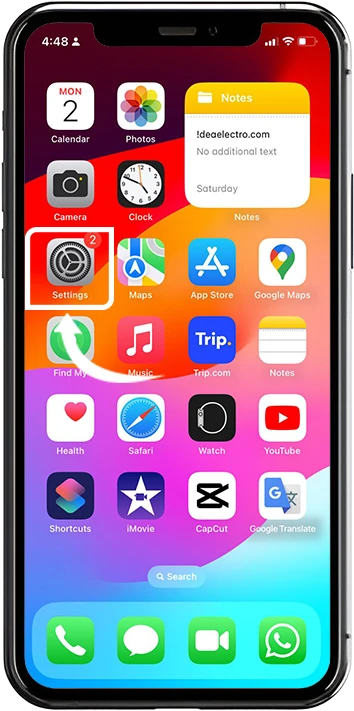
2. Navigate to Phone: Select “Phone” from the menu.
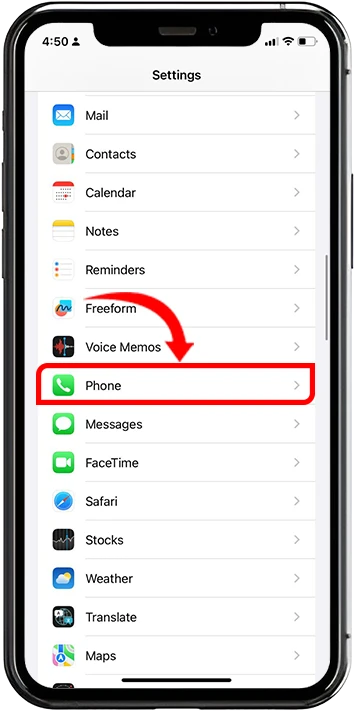
3. View Blocked Contacts: Tap “Blocked Contacts” to see a list of all numbers you’ve blocked. This list is consistent across Phone, Messages, and FaceTime apps.
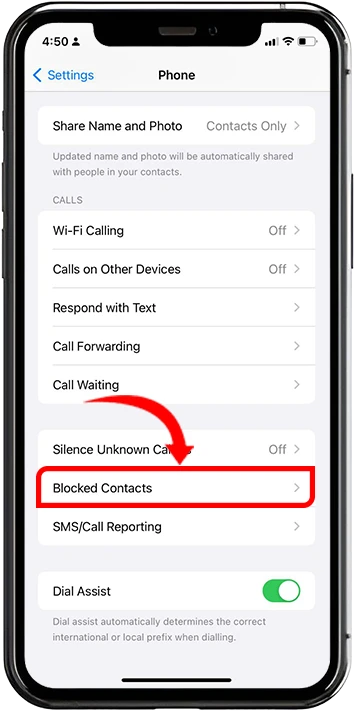
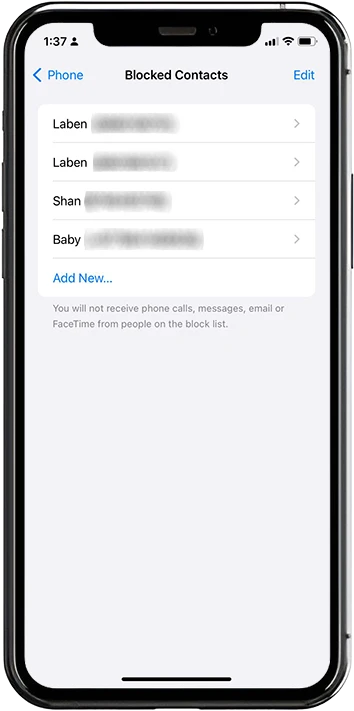
4. Unblock the Number: Press the “Edit” top of right side, its highlight restricted “Red circle sign” in each blocked Contact.
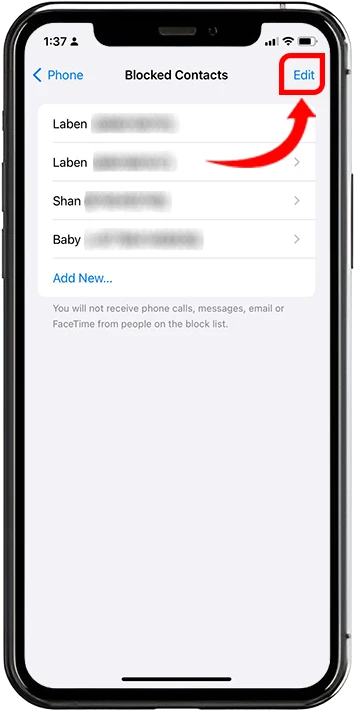
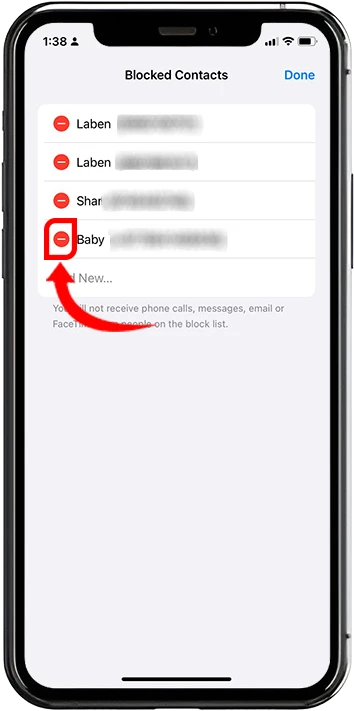
Press in that Red circle whom you like to remove from block list, unblock message popup right corner, press it, now that particular contact is “Unblock”.
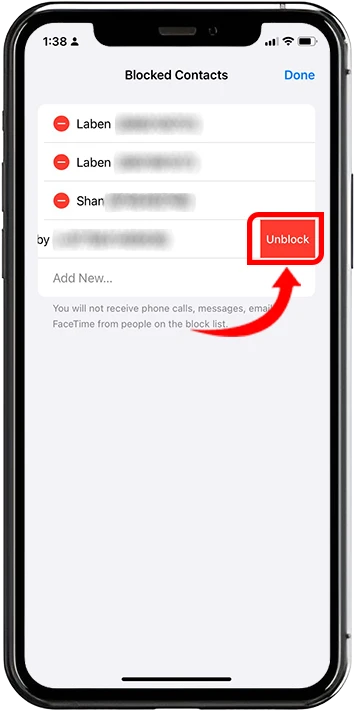
Third party Apps to block a number on iPhone
While iPhone’s built-in call-blocking feature is useful, some users may require more advanced options to manage unwanted calls and messages. Third-party apps provide additional functionalities like spam call identification, custom block lists, and detailed call management. In this article, we explore some of the best third-party apps available to help you block numbers and enhance your control over incoming calls on your iPhone.
- Hiya – Caller ID & Block Hiya is a popular app that provides robust spam detection and call blocking. It identifies and blocks spam calls, telemarketers, and robocalls, helping you avoid unwanted interruptions. Hiya also offers real-time caller ID, allowing you to see who’s calling, even if the number isn’t saved in your contacts.
- Truecaller: Caller ID & Block Truecaller is another popular app known for its accurate spam detection and call-blocking capabilities. It has a large database of spam numbers, helping you avoid telemarketing calls, robocalls, and fraudulent calls. Truecaller also offers a social networking aspect, allowing users to connect and update each other’s contact details.
- Mr. Number: Caller ID & Spam Protection Mr. Number is a versatile app for blocking unwanted calls and messages. It allows you to block specific numbers, entire area codes, or even international calls. With a community-driven spam list and real-time updates, Mr. Number provides comprehensive spam protection.
- Call Control: Call Blocker
Call Control is another effective app for blocking unwanted calls and spam. It uses a community-driven blacklist to automatically block known spam numbers, and it allows you to create custom block lists. It also features a “Do Not Disturb” mode to silence all calls during specific times.
Choosing the right third-party app for blocking numbers on your iPhone depends on your specific needs and preferences. Whether you prioritize spam detection, custom block lists, or caller identification, there’s an app tailored for you. Hiya, Truecaller, Mr. Number, and Call Control all offer unique features and levels of protection against unwanted calls. Explore these apps to find the one that best suits your requirements and enjoy a spam-free phone experience.
What Happens When You Block a Number?
When you block a number on your phone, several changes occur that affect both you and the person you have blocked. Here’s a detailed explanation of what happens:
What Happens to the Blocked Caller?
- Calls: When a blocked number tries to call you, the call is usually redirected straight to voicemail. The caller might hear a single ring or no ring at all before being sent to voicemail. On their end, it may seem like your phone is off or out of reach.
- Voicemails: Blocked callers can still leave voicemails, but these messages are typically stored in a separate folder labeled “Blocked Messages” on your device, depending on the phone model and settings. You won’t receive a notification for these voicemails.
- Text Messages: If a blocked person sends you a text message, it won’t be delivered to your inbox. On their end, the message might appear as sent, but you won’t receive it. In some systems, the message may show a different delivery status, such as not delivered or sent as an SMS instead of an iMessage.
- Notifications: The blocked caller does not receive any notification that they have been blocked. However, they might suspect it if their calls consistently go to voicemail and their messages are undelivered.
Additional Tips for Managing Unwanted Calls and Messages on iPhone
Managing unwanted calls and messages is crucial for maintaining peace of mind and ensuring that your iPhone experience is as seamless as possible. Here are some additional tips to help you manage these nuisances effectively.
- Use “Do Not Disturb” Mode
The “Do Not Disturb” mode on your iPhone can be a powerful tool to manage unwanted interruptions from calls and messages.
- Manual Activation: You can manually activate “Do Not Disturb” by swiping down from the top-right corner of your screen to access the Control Center and tapping the crescent moon icon. This will silence all notifications, calls, and alerts until you turn it off.
- Scheduled Activation: Set up a schedule for “Do Not Disturb” to automatically activate during specific times, such as during work hours or at night. To do this, go to Settings > Focus > Do Not Disturb and set your desired schedule.
- Customizing Exceptions: You can customize “Do Not Disturb” to allow calls from specific contacts or repeat calls. This ensures that you don’t miss important communications while still blocking unwanted ones.
- Report Spam Calls and Messages
Reporting spam calls and messages helps Apple and service providers improve their spam detection systems.
- Report Junk Messages: If you receive a spam text message, you can report it by tapping “Report Junk” in the Messages app. This notifies Apple and helps them enhance their spam filters.
- Use Third-Party Apps: Consider using apps like Truecaller, which allow you to report spam calls easily. These apps often have community-driven databases that improve their ability to identify and block spam calls.
- Contact Your Service Provider: Some service providers offer additional spam-blocking services. Contact your provider to see what options are available to you, such as AT&T’s ActiveArmor or Verizon’s Call Filter.