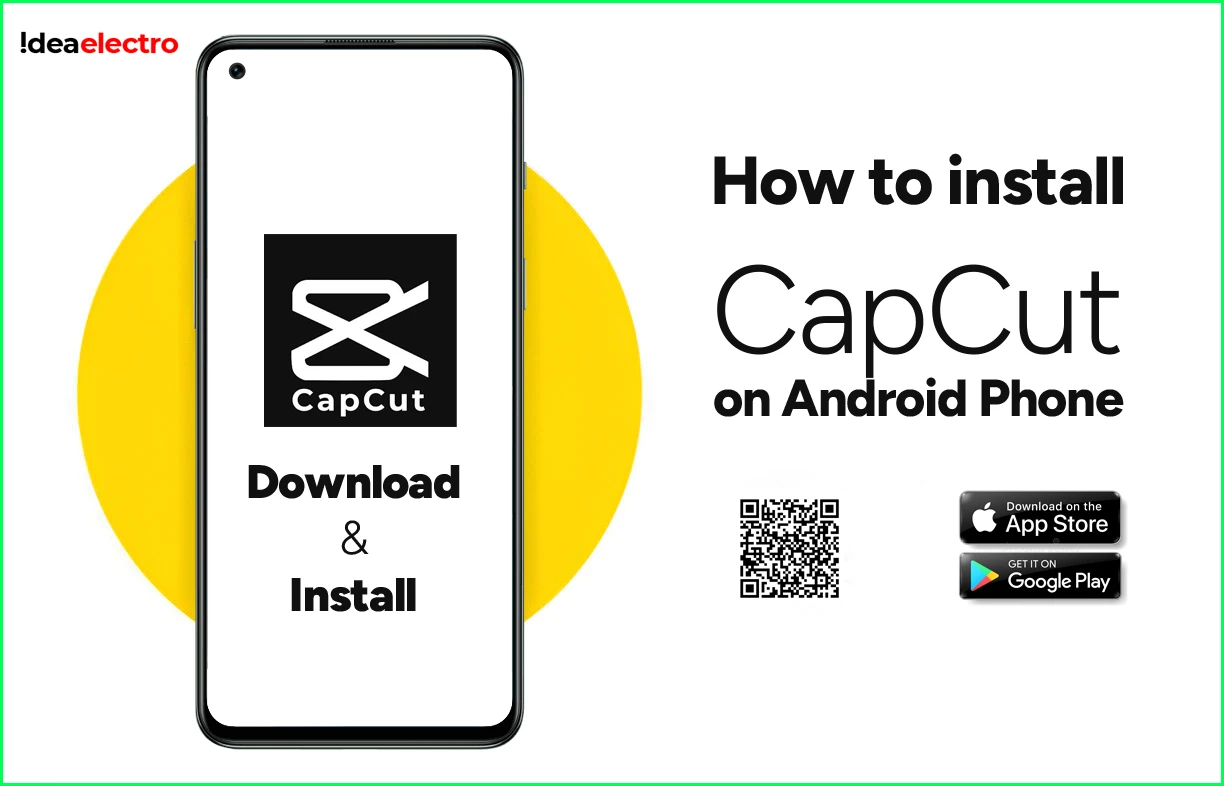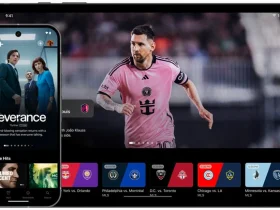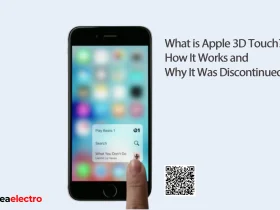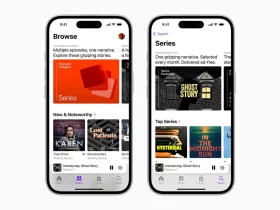Capturing and editing your precious moments has never been easier with CapCut, a free, all-in-one video editing tool. Packed with a wide array of features, CapCut allows users to create high-quality, visually stunning videos effortlessly. Whether you’re looking to trim clips, add music, apply effects, or create advanced animations, CapCut has you covered. Available both as an app and an online tool, CapCut caters to all your video production needs. In this article, we’ll guide you through the process of installing CapCut on your Android device.
System Requirements
Before you start the installation process, it’s essential to ensure that your Android device meets the following system requirements for CapCut:
- Operating System: Android 5.0 (Lollipop) or higher
- RAM: At least 2 GB of RAM
- Storage: Minimum 700 MB of free storage to installapp, with additional space for video projects
- Internet Connection: Required for downloading the app and accessing online features
Ensuring your device meets these requirements will help you avoid any performance issues while using CapCut.
Step-by-Step Installation Guide
Follow these simple steps to install CapCut on your Android device:
1. Open Google Play Store: Locate the Google Play Store app on your Android device. This app is typically found on your home screen or in the app drawer.
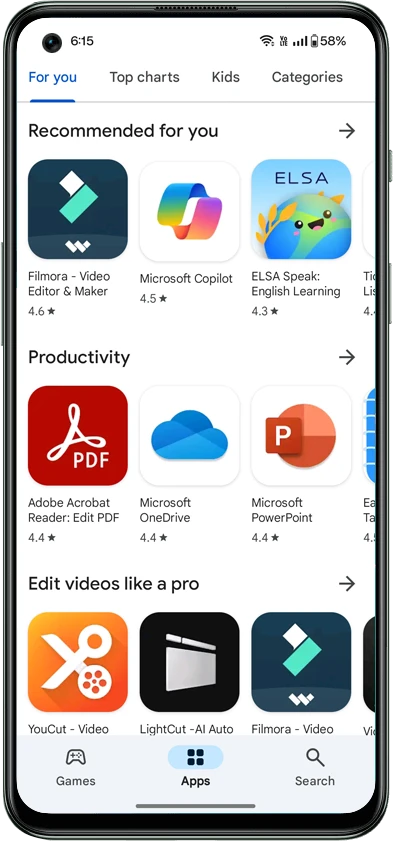
2. Search for CapCut: In the search bar at the top of the Play Store, type “CapCut” and tap the search icon. The official CapCut app should appear in the search results.
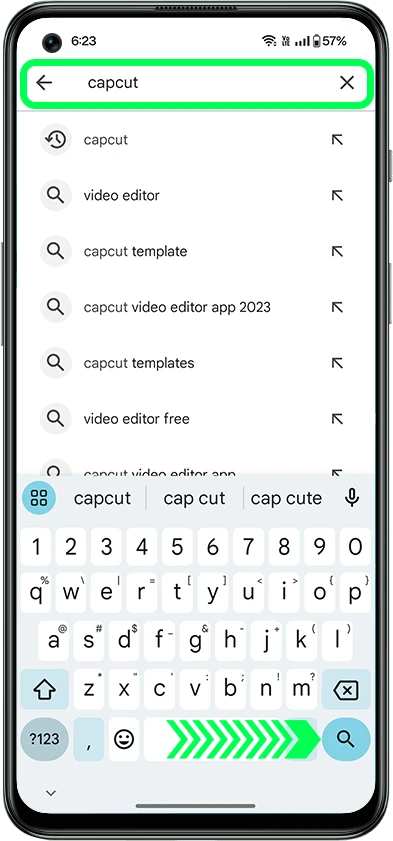
3. Install CapCut: Tap the Install button located on the right side of CapCut – Video Editor in the search results to begin the installation process. The app will be downloaded and installed on your device automatically.
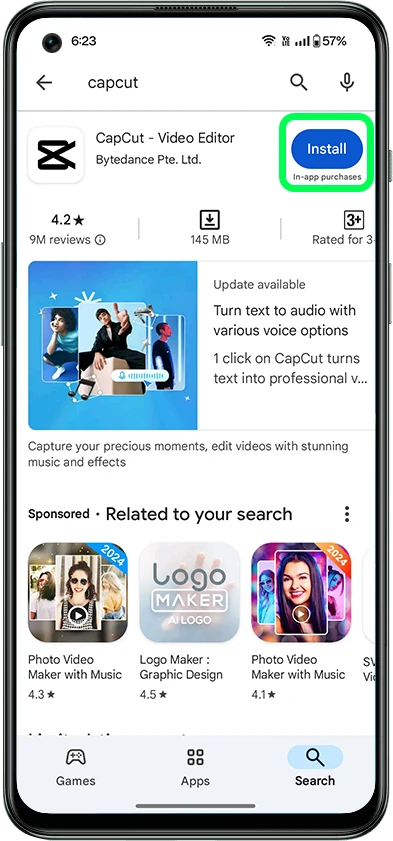
4. Open CapCut: Once the installation is complete, tap on the “Open” button to launch CapCut on your Android device.
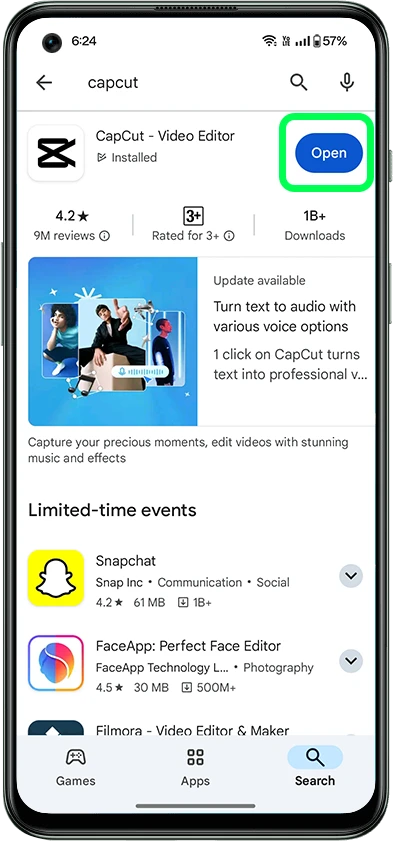
5. Alternatively: you can find the CapCut app icon in your app drawer and tap it to open the app.
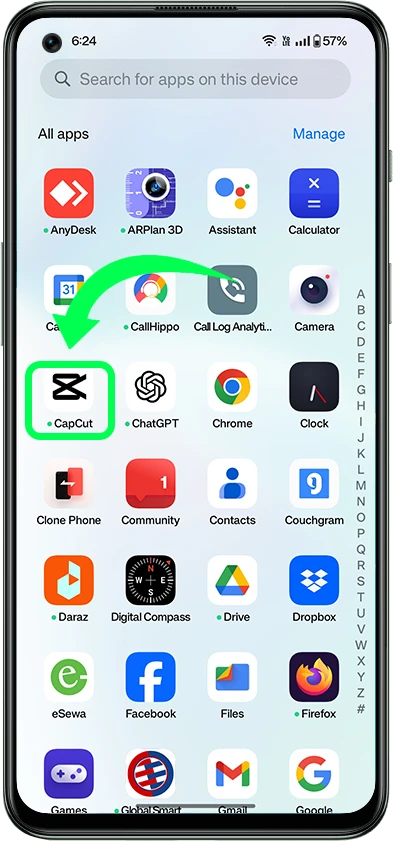
You’ve successfully installed CapCut on your Android device. Now you’re ready to unleash your creativity and start editing your videos with this powerful tool. Whether you’re crafting stunning videos for social media or storing memorable moments. Enjoy exploring the app, and don’t forget to share your creations with friends and family! Happy editing!
Troubleshooting Installation Issues
If you encounter any issues during the installation process, consider the following troubleshooting tips:
- Insufficient Storage: If your device has limited storage, clear up some space by deleting unnecessary files or apps.
- Incompatible Device: Ensure that your device meets the system requirements. If your device is incompatible, consider updating your Android version or using another device.
- Slow Download: If the download is taking too long, check your internet connection. Switching to a more stable Wi-Fi network might help.
- Installation Error: If you receive an installation error, restart your device and try installing the app again.
Uninstalling CapCut
If you need to uninstall CapCut for any reason, whether it’s to free up space, troubleshoot issues, or simply because you no longer need the app, the process is straightforward. Follow these simple steps to remove CapCut from your device:
Step 1: Start by navigating to your device’s home screen and locating the apps page. This page typically displays all the apps installed on your device.
Step 2: Once you’re on the apps page, find the CapCut app icon. Press and hold the CapCut app for about two seconds. This action will initiate the uninstallation process.
Step 3: After holding the app icon, a new popup box will appear on your screen. This box usually includes options related to the app, such as the ability to uninstall, view app info, or other actions.
Step 4: In the popup box, look for the Recycle Bin icon. This icon represents the uninstallation option. Tap on the Recycle Bin icon to proceed with uninstalling CapCut from your device.
Step 5: Finally, a confirmation prompt will appear, asking if you are sure you want to uninstall the app. To complete the process, tap “OK.” This action will remove CapCut from your device, freeing up space and eliminating any potential issues associated with the app.
Conclusion
CapCut is a versatile and user-friendly video editing app that can transform your videos into captivating stories with just a few taps. Whether you’re a beginner or an experienced editor, CapCut’s extensive feature set, including basic and advanced editing tools, special effects, and cloud storage, will help you create stunning content for social media or personal use. By following this guide, you can easily install, update, and manage CapCut on your Android device.
Additional Resources
For more tips and tutorials on how to use CapCut, check out the following resources:
- Official Website: https://www.capcut.com/
- Facebook: https://www.facebook.com/capcutapp/
- Instagram: https://www.instagram.com/capcutapp/
- Youtube: https://www.youtube.com/c/CapCutofficial
- TikTok: https://www.tiktok.com/@capcut