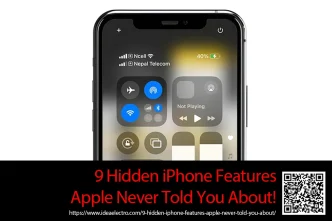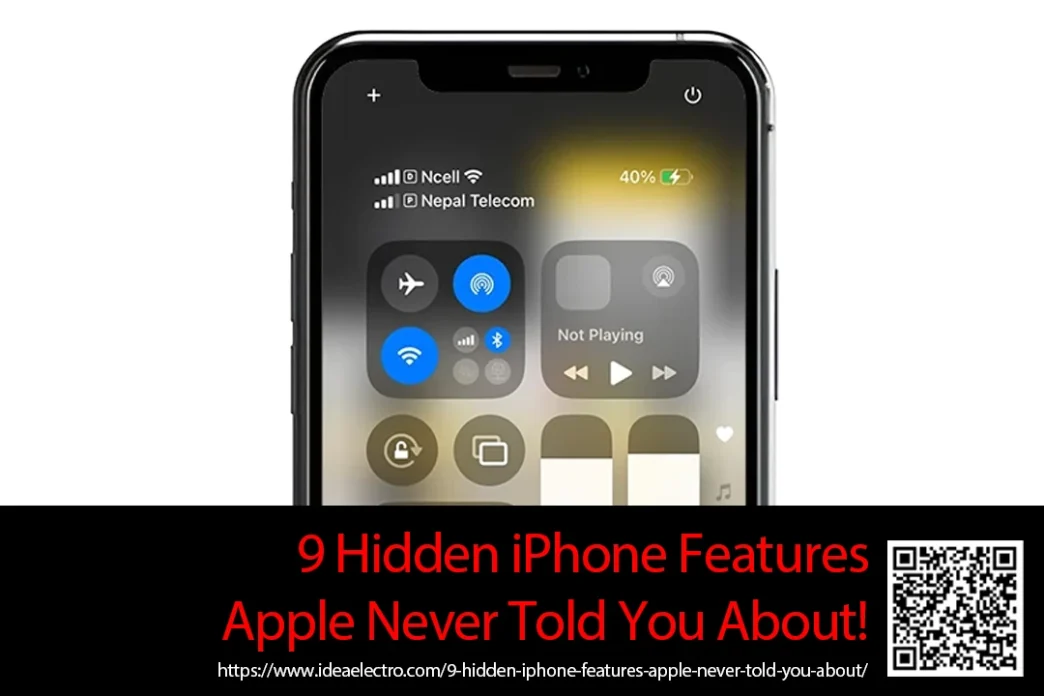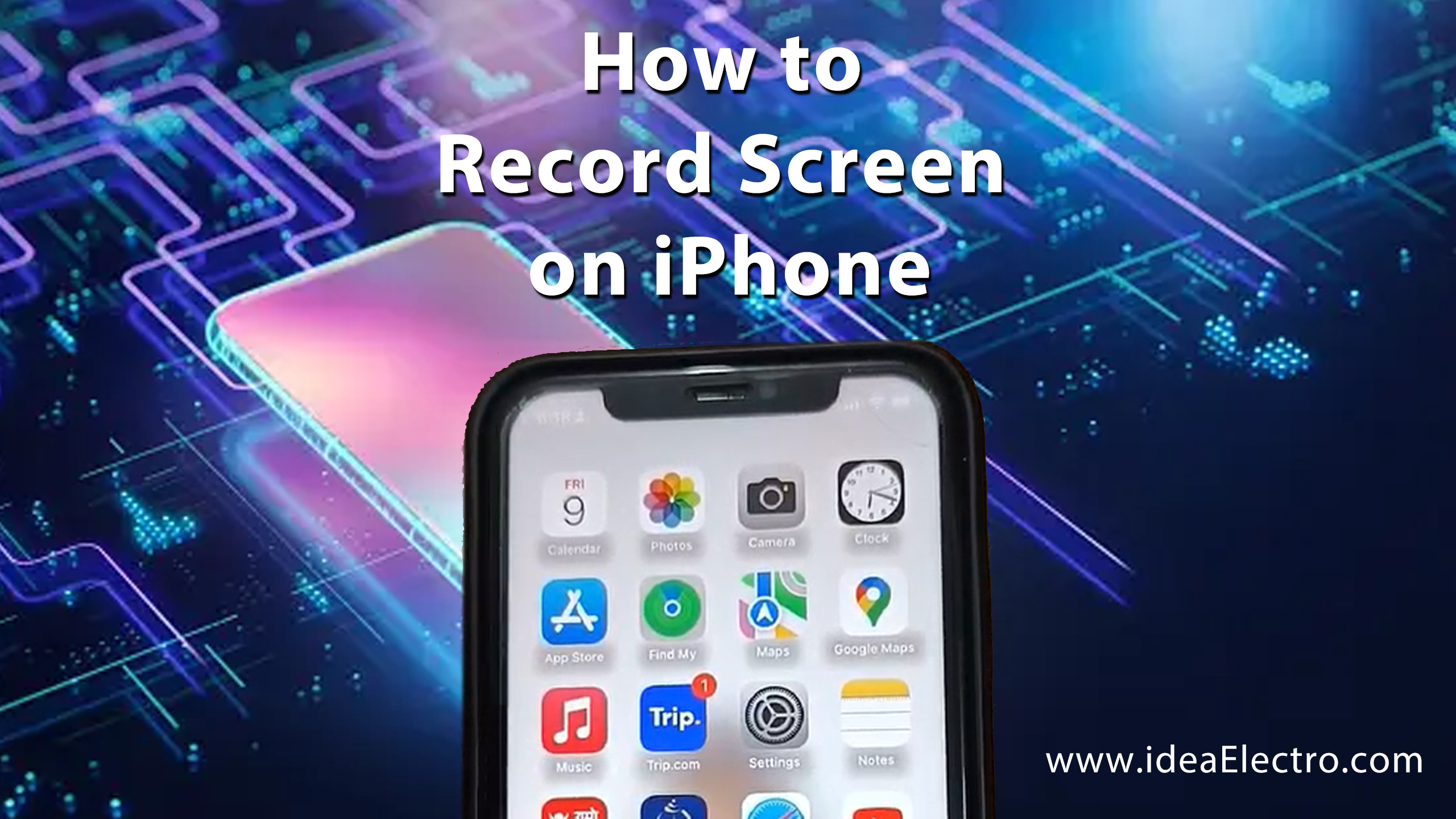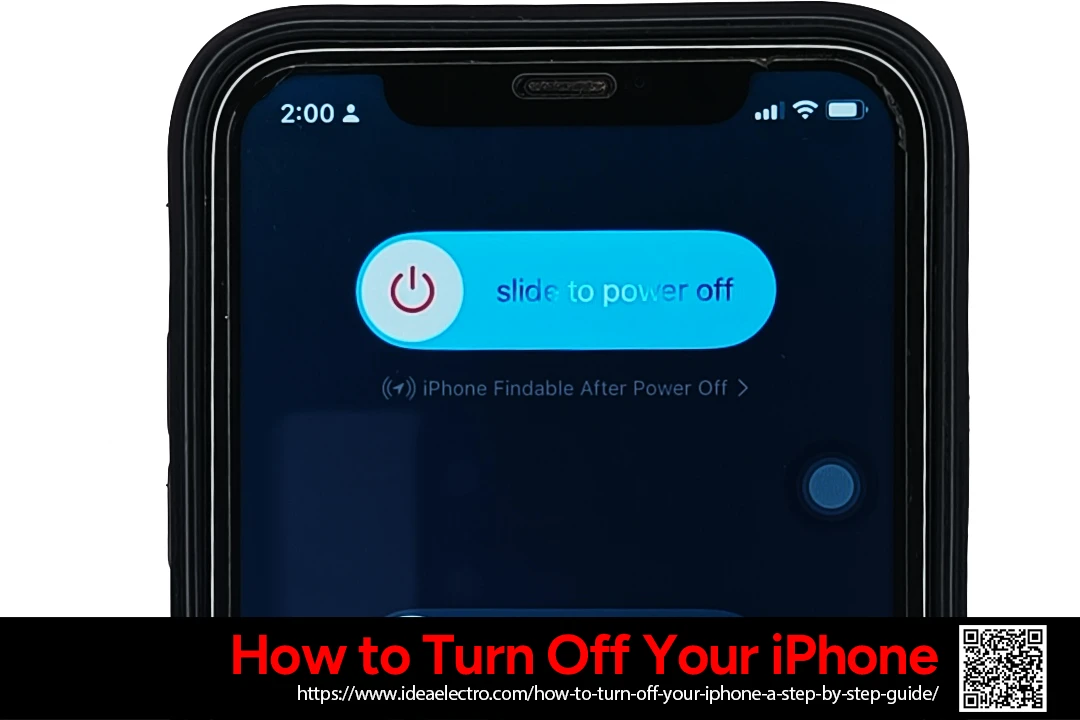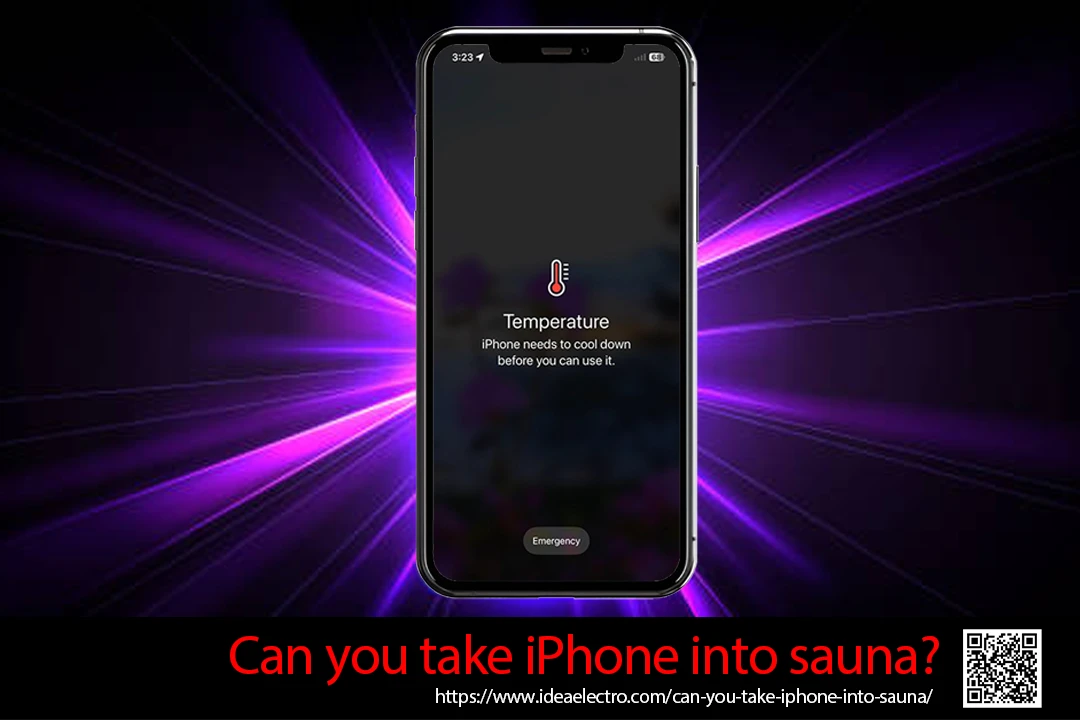Your iPhone is a powerful device filled with impressive features, but many users barely scratch the surface of its capabilities. Apple keeps many fantastic features hidden or doesn’t advertise them widely. In this article, we’ll uncover eight hidden gems that make your iPhone experience smoother, more efficient, and more enjoyable.
1. Quickly Measure Objects with Your iPhone
Did you know your iPhone doubles as a handy measuring tape? Using augmented reality, Apple’s Measure app lets you quickly gauge dimensions. Perfect for measuring furniture or checking luggage dimensions before a flight!
How to:
- Open the Measure app (pre-installed by default).
- Aim your camera toward the object you want to measure.
- Align the dot to the starting point and tap the ‘+’ icon.
- Move your iPhone slowly to the endpoint and tap ‘+’ again to complete the measurement.
- The measurement will be displayed on-screen.
- You can snap the display screen and save picture in Album.
2. Use Your iPhone as a Magnifying Glass
If you’ve ever struggled reading tiny text, your iPhone can help. The Magnifier feature turns your device into a powerful magnifying glass. Ideal for menus, medicine labels, and fine-print documents.
How to:
- Go to Settings → Apps → Magnifier.
- Drag the screen from up to down to reach in shortcut access and press screen for while its highlight “Add a Control” just press it and add Magnifier for easy access.
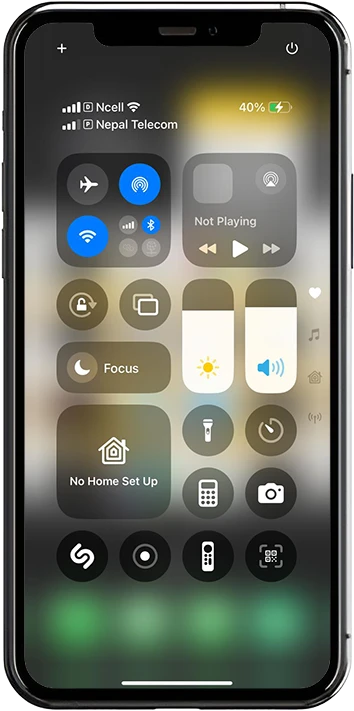

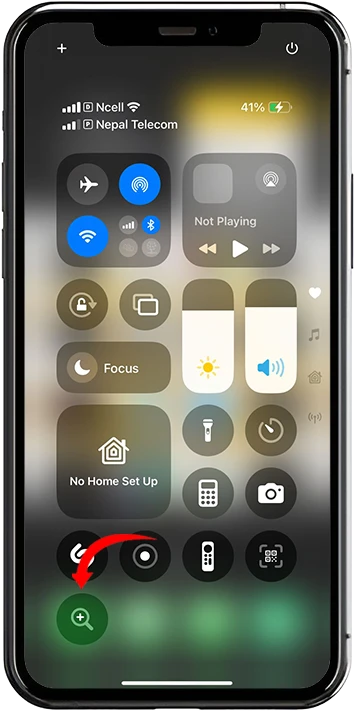
3. Shake to Undo or Redo Typing
Ever accidentally delete something important? Just shake your iPhone to undo! This hidden feature saves you from frustrating typing mistakes.
How to:
- Navigate to Settings → Accessibility → Touch

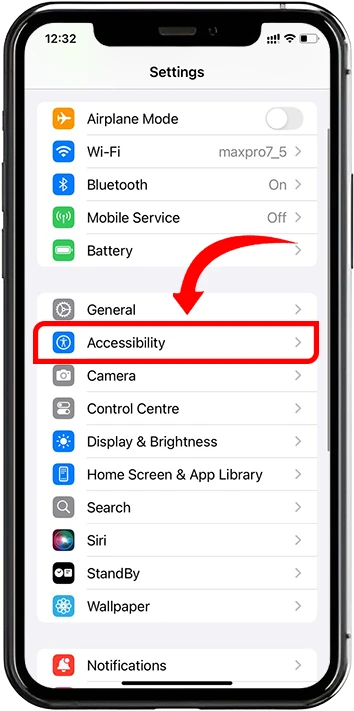
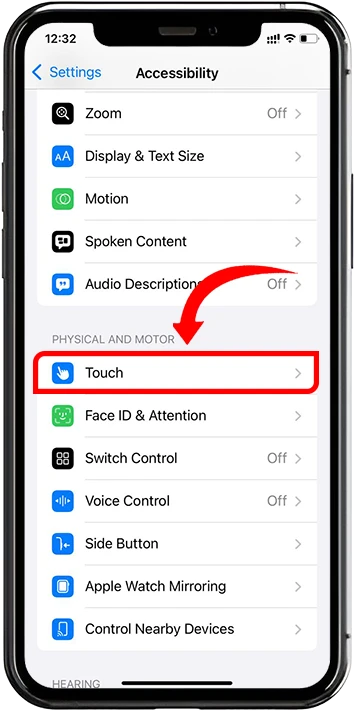
- Enable ‘Shake to Undo.
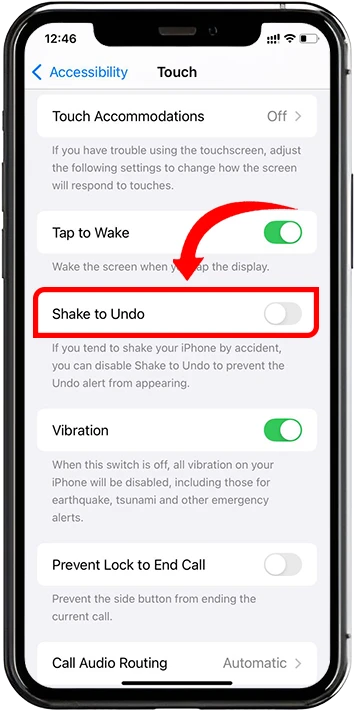
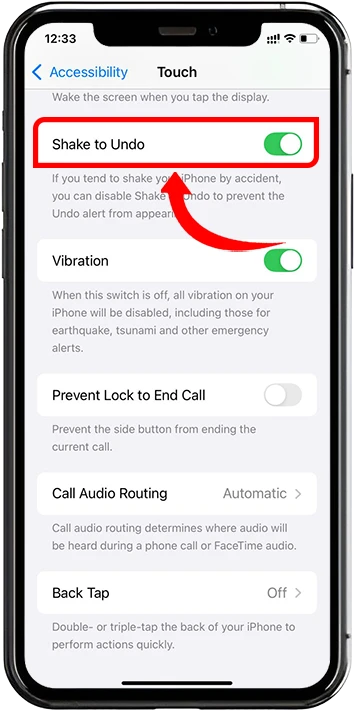
- To undo typing or actions, gently shake your iPhone.
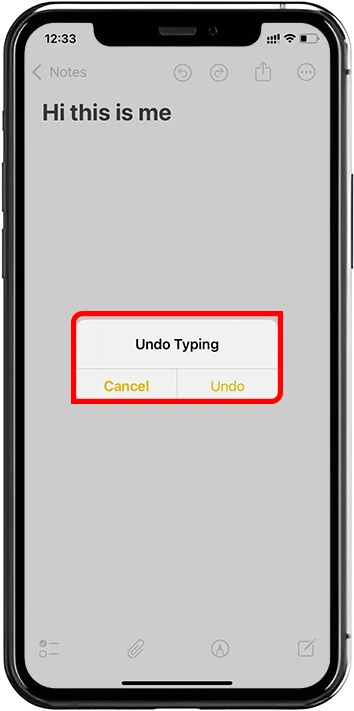
- If you need to redo, shake again to prompt the redo option.
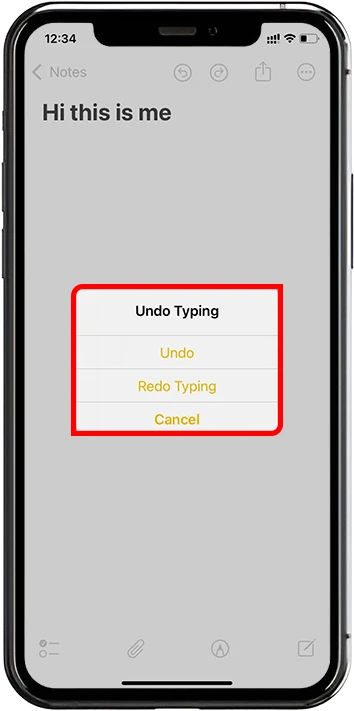
4. Custom Vibrations for Contacts
Assign custom vibrations to distinguish callers without glancing at your phone, perfect for meetings or busy environments.
How to:
- Open Contacts and select the person you want to assign a custom vibration to.


- Tap Edit → Ringtone → Haptics.

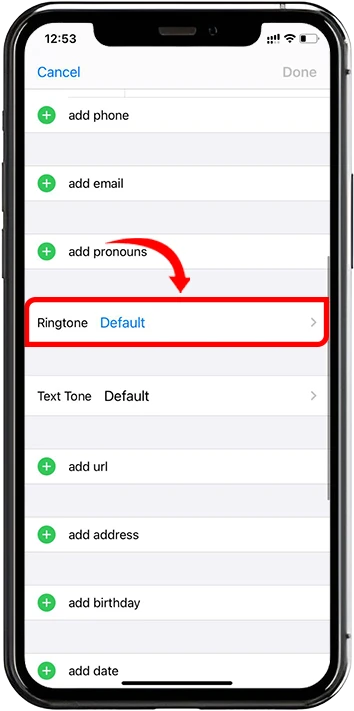
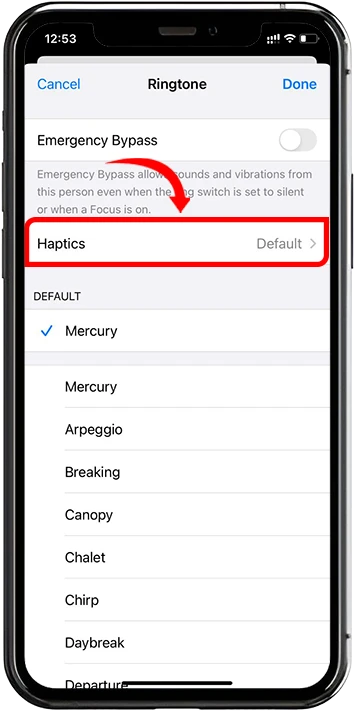
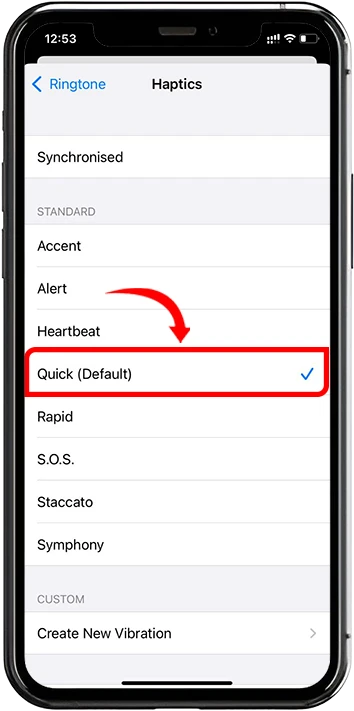
- Select a predefined vibration pattern or tap “Create New Vibration” to design your own unique pattern by tapping the screen.

- Save your custom vibration and assign it to your contact.


- Quickly Scan Documents Using the Notes App
Apple’s built-in Notes app can scan and store documents neatly, ideal for digitizing paperwork instantly.
How to:
- Open the Notes app and create a new note or open an existing one.

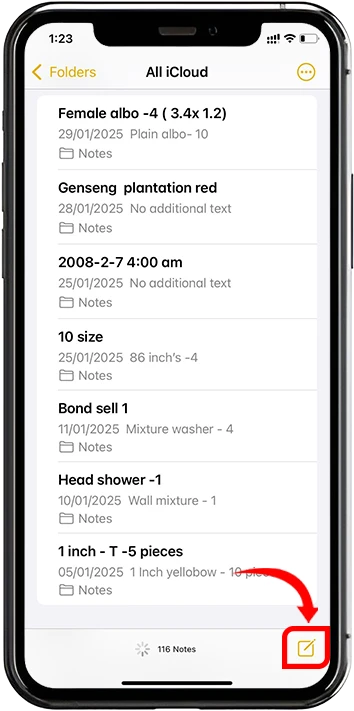
- Tap the Attached icon, then select “Scan Documents.”
![]()
- Position your document in view and let the app auto-capture.
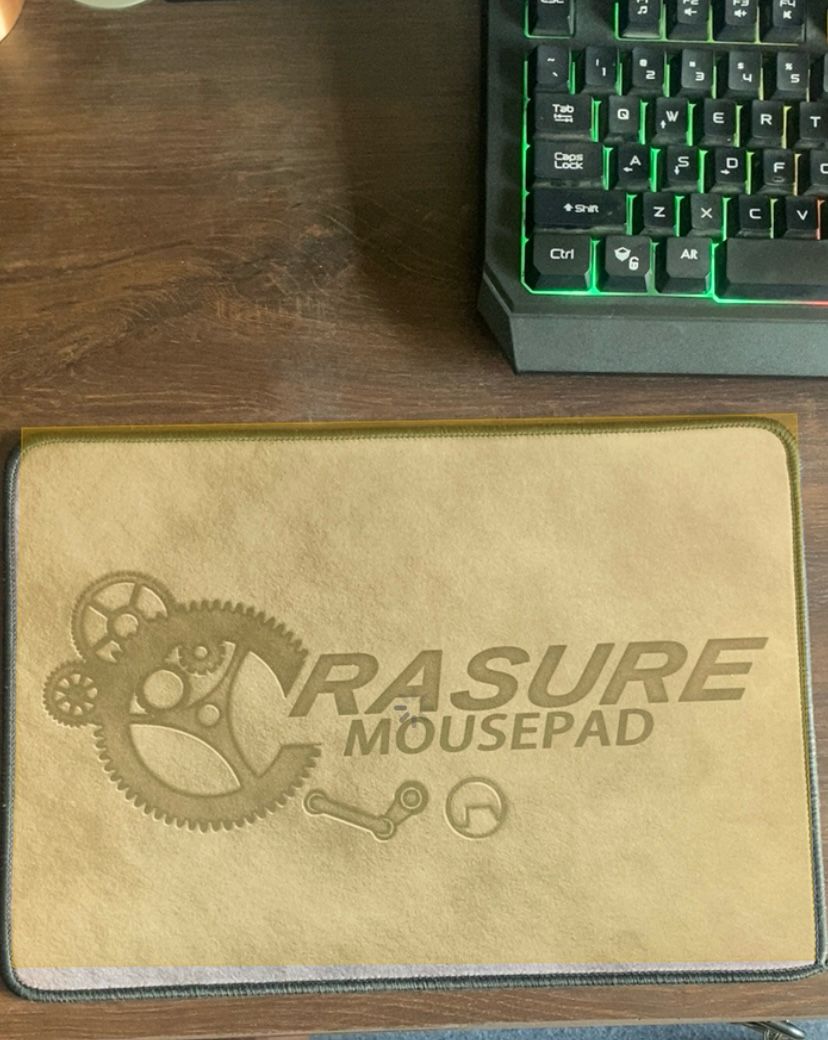
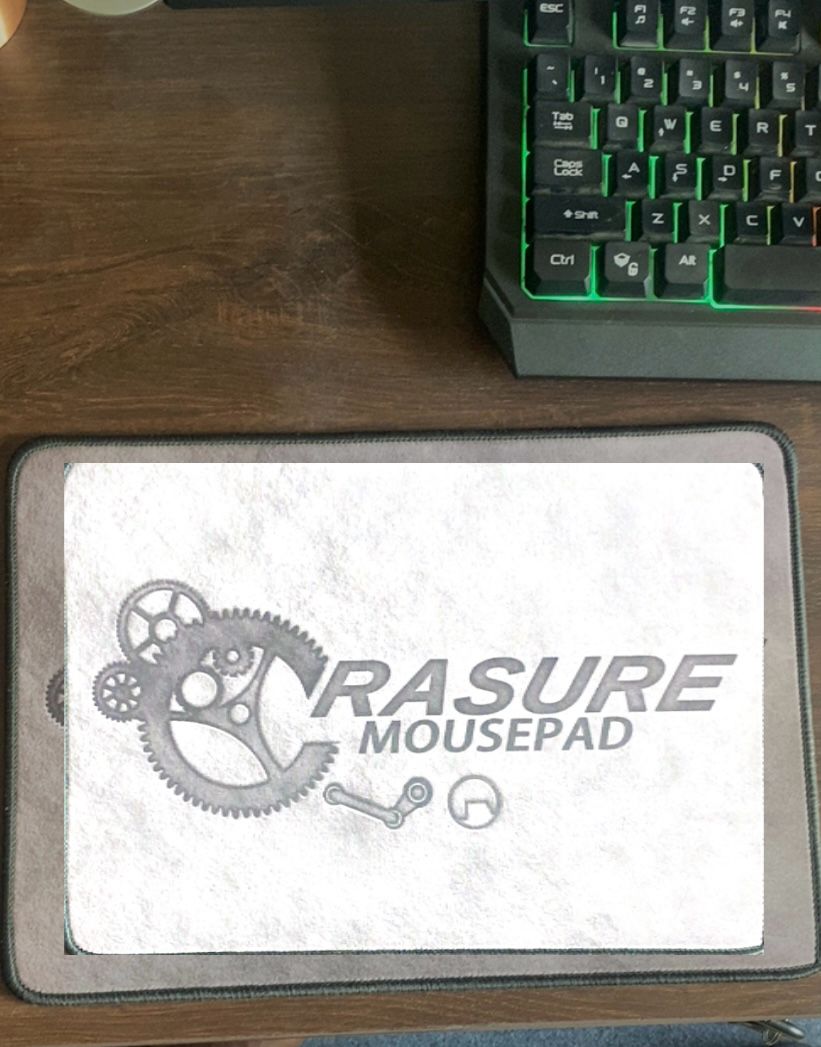
- Manually tap the shutter button adjust corners if necessary, then tap “Keep Scan.”


- Save or add additional scans to your note.
- Hide Your Private Photos Without Third-Party Apps
Maintain your privacy using your iPhone’s built-in photo-hiding feature.
How to:
- Open the Photos app and select the photo or video you wish to hide.
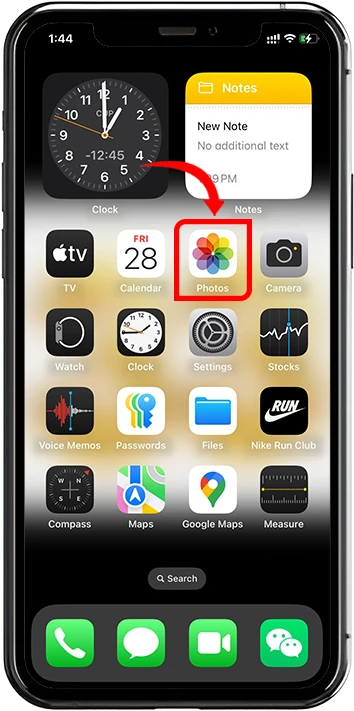
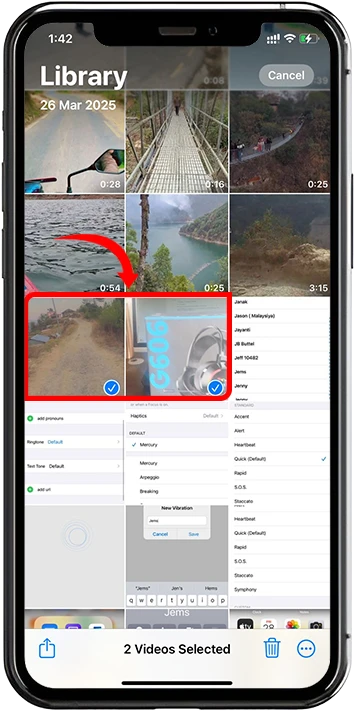
- Tap the Three Dot Icon below right side, then select ‘Hide.’
![]()
- Confirm by tapping “Hide Photo” or “Hide Video.”
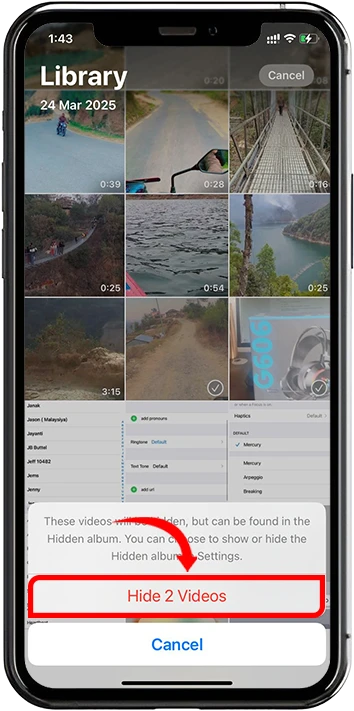
- Access hidden photos by scrolling down to the ‘Utilities’ section in Albums and selecting ‘Hidden.’
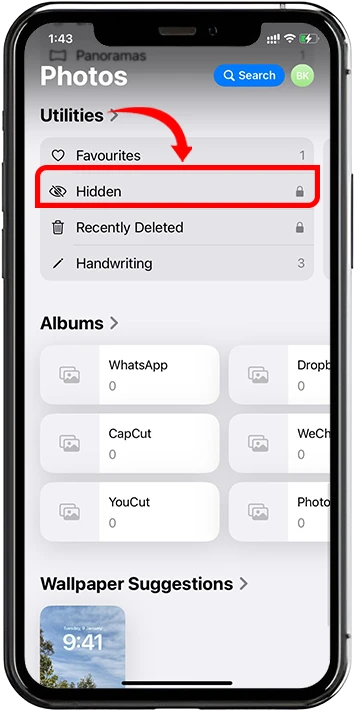
- Back Tap – Your Secret Shortcut Button
Back Tap is a powerful accessibility shortcut, like having a secret button at your fingertips.
How to:
- Open Settings → Accessibility → Touch → Back Tap.

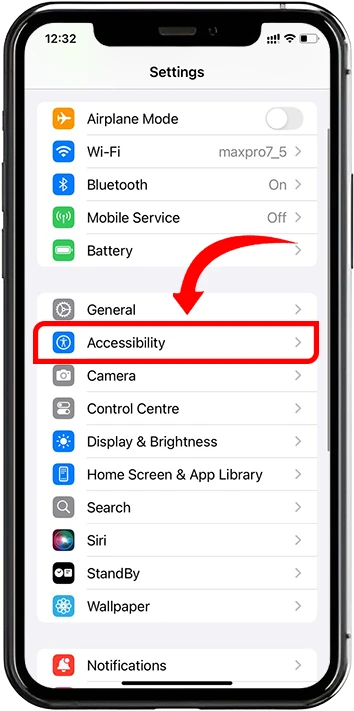
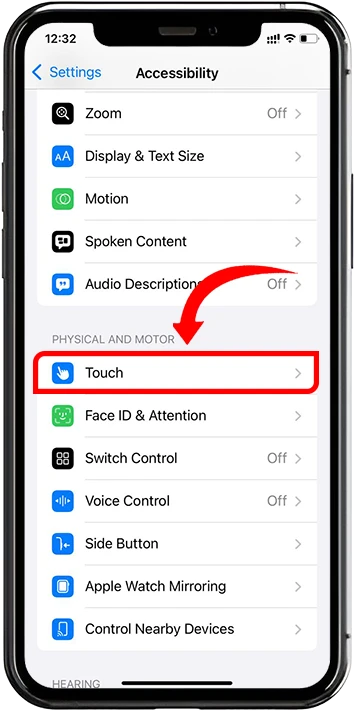
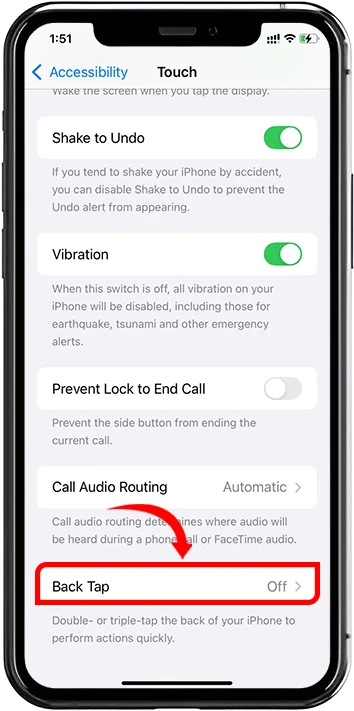
- Choose either “Double Tap” or “Triple Tap.”
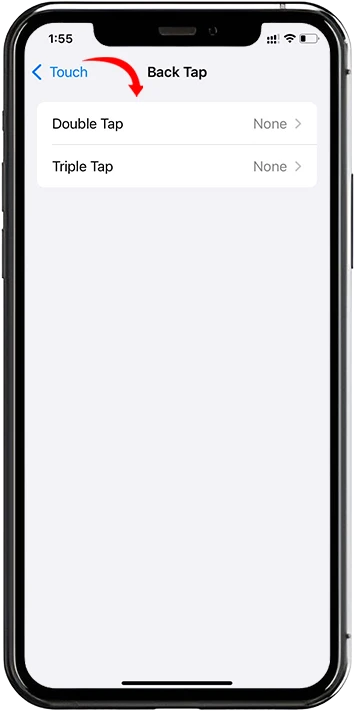
- Assign an action such as screenshot, volume control, or opening a specific app.

- Simply tap the back of your iPhone to activate the shortcut.
Bonus Features:
- Capture Photos While Recording Video
Capture still photos simultaneously without interrupting your video recording.
How to:
- Open the Camera app and switch to video mode.


- Start recording by tapping the red record button.

- Tap the white shutter button next to the red button anytime during recording to take still photos. Photos will automatically be saved to your camera roll.
- Find Your Parked Car Using Maps
Automatically save your parked car’s location to easily find your way back, especially useful in large or unfamiliar parking areas.
How to:
- Go to Settings → Go to APPS→ Maps.



- Enable ‘Show Parked Location.’
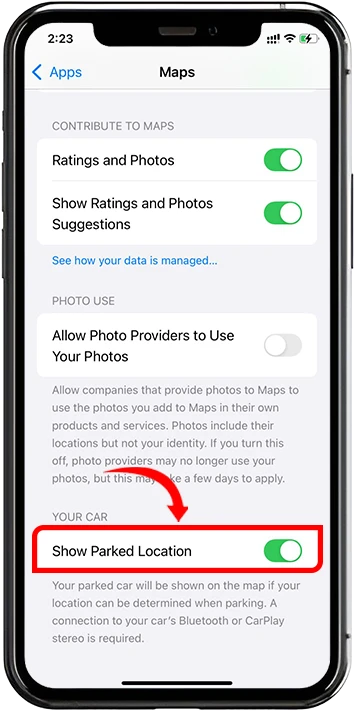
- Your parked location is saved automatically when your iPhone disconnects from your car’s Bluetooth or CarPlay.
- Open Maps and you’ll see your parked car location indicated; tap on it for directions.
Conclusion
These hidden features prove your iPhone is even smarter than you realized. Exploring these lesser-known capabilities makes everyday tasks simpler, saves time, and enhances your overall user experience. Start experimenting and make the most out of your iPhone today!
Which hidden feature was your favorite? Did you discover another one worth mentioning? Share your thoughts and tips below!